You’re going to sell or give away a used iPhone and need to erase all existing data on it. Your iPhone or iPad starts to malfunction like white/black screen, Apple logo, boot loop, etc. Or you bought a second-hand iPhone with someone else’s data. In these scenarios, performing a factory reset is necessary. What if you forgot your iPhone or iPad passcode? That can be quite a frustrating situation, but luckily, there are several different ways to reset your iPhone/iPad without passcode.
In this article, we’ll show you 4 easy ways to factory reset iPhone or iPad without password. Go through the post and choose the method that will best meet your needs.
Prior to starting the resetting process, check out Fucosoft iOS Data Backup & Restore and use it to back up your iPhone or iPad then keep your important data safe.
Way 1: Reset Locked iPhone without Password or iTunes
Whether you’ve locked your iPhone due to entering the wrong passcode too many times or you just bought a second-hand iPhone with locked screen, Fucosoft iPhone Passcode Unlocker is highly recommended for you to reset the locked iPhone/iPad and regain access to the device. It is very simple to use, no tech required. Only few clicks needed to factory reset your iPhone or iPad without password.
Key Features of Fucosoft iPhone Passcode Unlocker
- Help to remove screen lock and factory reset iPhone or iPad without password
- Supports to unlock various types of screen lock such as 4-digit/6-digit passcode, Face ID and Touch ID.
- Bypass iCloud account lock on iPhone/iPad to enjoy any iCloud service and all Apple ID features.
- Compatible with all iOS devices and iOS versions, including the latest iPhone 12/11 and iOS 14/13.
If you would like to use this iPhone Unlocking tool and you think that it may be a little expensive, here is a valid 30% coupon code for you:
LWWV7
How to Factory Reset iPhone or iPad without Password and iTunes
Step 1: Fucosoft iPhone Passcode Unlocker is available for both Mac and Windows. Download the right version to your computer and install it. Then launch the program and choose “Unlock Screen Passcode”.
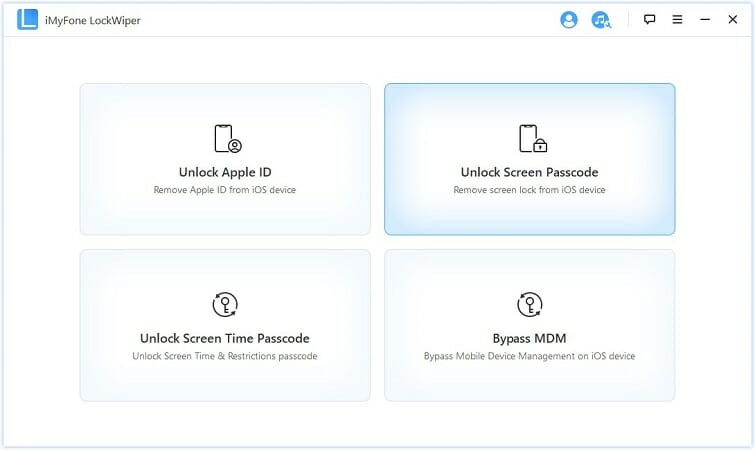
Step 2: Click “Start” to proceed. Plug your iPhone or iPad to the computer via USB Cable and click “Next”, the program will automatically detect the device model and display the device information.
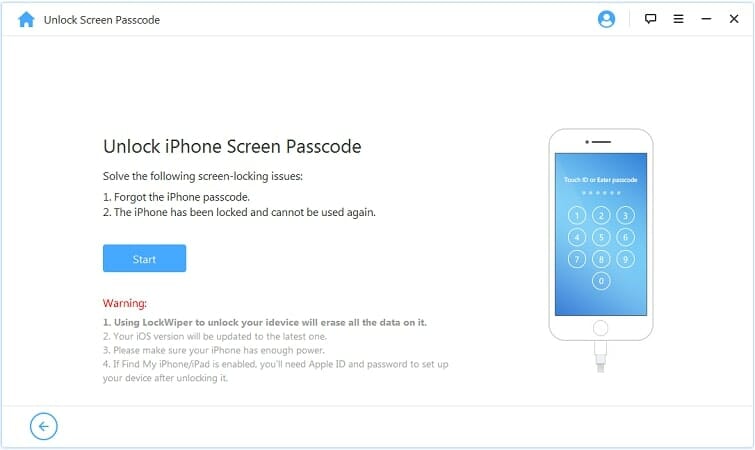
Note: If your iPhone or iPad cannot be recognized, you can follow the on-screen instructions to put your device into DFU/Recovery mode to get it detected.
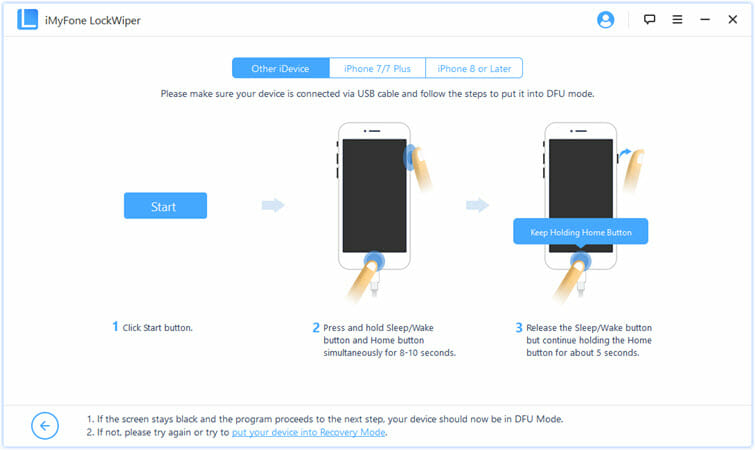
Step 3: Confirm your device info and choose the firmware version provided, then click “Download” to start downloading the firmware package for your iPhone/iPad. When the firmware download completed, click “Start to Extract”.
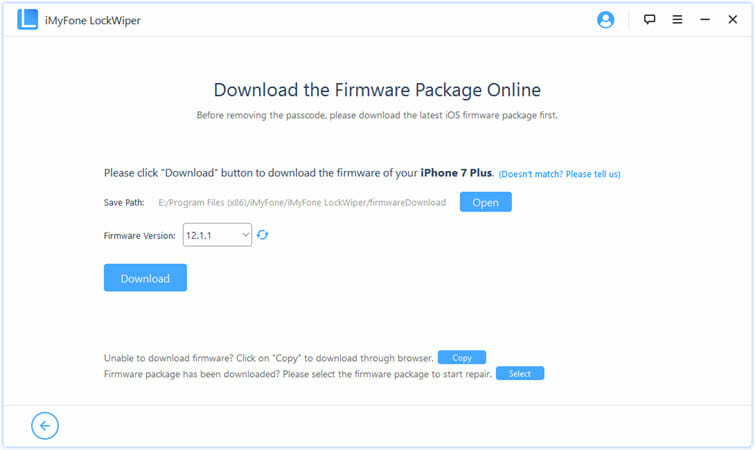
Step 4: When the extraction finished, click on “Start Unlock” and confirm to initiate the unlocking process. The software will remove the screen lock and factory reset your iPhone/iPad without password.
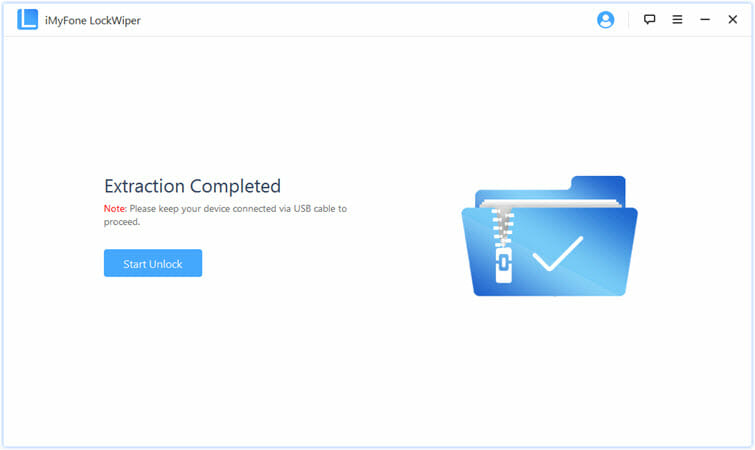
Way 2: Reset iPhone/iPad without Password via iTunes
You can also use iTunes to reset locked or disabled iPhone/iPad with password. But the premise is that you must have your iPhone or iPad synced with iTunes before. Here’s how to do it:
- Connect your locked iPhone or iPad to the computer that you have synced with iTunes before, then launch iTunes or Finder if you own a Mac on macOS Catalina 10.15.
- Once connected, iTunes or Finder will automatically begin to sync your device and make a backup. If it doesn’t, do that manually.
- After that, click on the device icon and click “Restore iPhone” to start resetting your locked iPhone or iPad without password.
- When the restore is completed, your device will restart and you can choose “Restore from iTunes Backup” during the setup process.
- Now back to iTunes, confirm your device’s name and select the most recent backup that you want to restore.
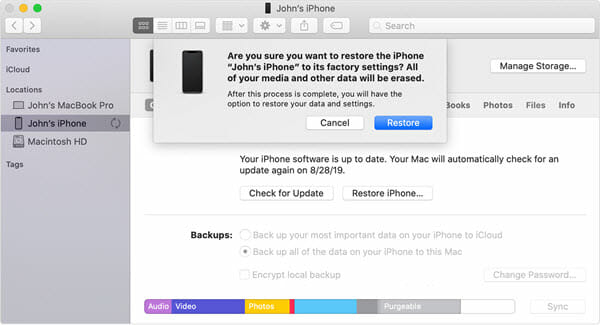
If you are asked to enter your device’s passcode, try another computer that you have synced in the past or use recovery mode instead.
Way 3: Reset iPhone/iPad without Password via iCloud
If you have enabled Find My iPhone on your locked device, take it easy, you can make use of iCloud to reset it without password. Follow the steps below:
- Go to iCloud.com in your computer browser and sign in with your Apple account.
- Go to Find My iPhone and click on “All Devices” at the top, it will display a list of all devices with your iCloud account.
- Find the iPad or iPhone you want to reset, click on it and tap on “Erase iPhone/iPad” option. This will erase all contents on your device including the passcode.
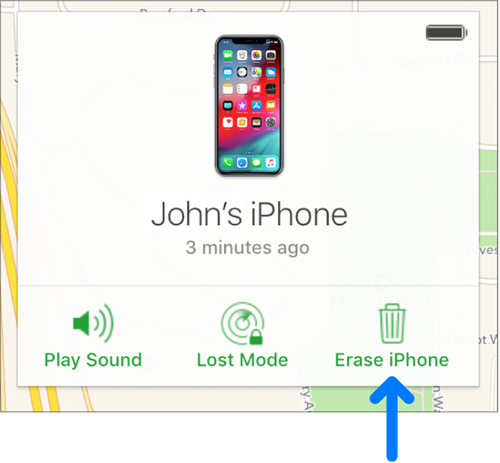
Note: This method will only work if your iPhone/iPad is connected to a network.
Way 4: Reset iPhone/iPad without Password via Recovery Mode
If you haven’t synced your device with iTunes or enabled Find My iPhone in iCloud, you could try Recovery Mode to erase the device and its password. Here is how you do it:
Step 1: Ensure that you have the most updated version of iTunes installed on your computer. Connect your iPhone/iPad to the computer and launch iTunes.
Step 2: While your device is connected, power off your device and boot it into Recovery mode.
- For iPhone 8 and later – Press and quickly release the Volume Up button, then press and quickly release the Volume Down button. Finally, press and hold the Side button until the recovery mode screen shows up.
- For iPhone 7/7 Plus – Press and hold the Side and Volume Down buttons at the same time. Keep holding them until the recovery mode screen appears.
- For iPhone 6s and earlier – Press and hold the Home and Top/Side buttons at the same time. Keep holding them until you see the recovery mode screen.

Step 3: Once your iPhone/iPad is in recovery mode, you will see the option to either Restore or Update your device. Choose “Restore”.
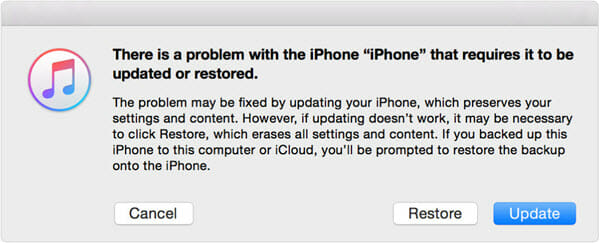
Step 4: iTunes will download software for your device. Wait for the process to complete, then you can set up it and use it without password.
Final Words
Here are 4 easy ways to factory reset your iPhone or iPad without password, including using iPhone Unlocker, iTunes, iCloud, and Recovery Mode. Hope you’ve found one of the options listed helpful in resetting your locked iPhone/iPad. We suggest you try the third-party tool – Fucosoft iPhone Passcode Unlocker, which is effective and reliable to factory reset iPhone or iPad without passcode as well as iTunes and iCloud.
You May Also Like:
Hot Tools
Featured Posts
- 5 Free Ways to Recover Deleted Instagram Messages
- Top 5 Ways to Fix iPhone is Disabled Connect to iTunes
- 10 Best YouTube to MP3 320kbps Converter (Online & Desktop)
- 9xbuddy Not Working? 9 Best Alternatives to 9xbuddy
- Top 10 Best 4k YouTube Downloader [2023 Review]
- Top 12 Best YouTube Video Downloader Free Online for 2023
- [Fix]How to Recover Data after Factory Reset Android
- How to Recover Data from Android with Broken Screen
- 7 Tips to Fix iMessage Not Syncing on Mac [2021]
- 13 Best Ways to Fix iMessage Is Signed Out Error on iPhone[2023]
- [Fixed]iPhone Stuck on Preparing Update 2023






