When you log in to YouTube, you expect all videos to populate so you can continue to watch your videos in peace. But sometimes, this process can be interrupted by several error codes. One of the most common errors you’ll see in YouTube is the Error 503 often accompanied by the message “There was a problem with the network” or “An error occurred, please try again later”.
If you are experiencing this network error every time you try to watch YouTube videos, don’t worry, this problem can be easily fixed. In this article, we are going to explain what YouTube network error 503 is and offer effective tips to solve this error. And also, we’d like to share a workable way to download YouTube videos for offline playback. Keep reading!
- Part 1. What Does YouTube Error 503 Mean
- Part 2. How to Fix YouTube Error 503
- Part 3. How to Download YouTube Videos
Part 1. What Does YouTube Error 503 Mean
Before head to the solutions, you must be wondering exactly what this error 503 is and why it is happening. At the very least, understanding the meaning and causes can help you avoid it in the future. In simple terms, the YouTube error 503 happens when the YouTube server is unavailable or overloaded and therefore can not be accessed easily. It is very rare for YouTube to be overwhelmed by traffic, but it does happen and when it does, you will see the error 503. The good news is that this error is temporary and usually fixes itself after a while. But if you don’t want to wait or the problem persists, the solutions below might prove useful.
Part 2. How to Fix YouTube Error 503
The following are just some of the most effective ways to fix the YouTube Error 503:
Refresh the Page
Because the main cause of this problem is often an overwhelmed server, the simplest thing to do is to refresh the page or click on the “reload tab” to refresh the video. If this doesn’t work, try the next solution.
Restart Your Router, Computer and DNS Server
Since this could also be a network issue, you should also consider restarting the Wi-Fi router. This will often refresh the connection and eliminate the error. It is also possible that the DNS configuration for YouTube has issues and in such case, you can restart both the Wi-Fi router and your computer to re-configure the DNS settings. A reboot of the computer is also a great way to just fix any errors and get the device working properly again.
Wait for the Problem to be Resolved
In most cases the 503 error is not your fault which mean that refreshing the page or rebooting the system can fix it. If the problem is with the Google Servers that is almost always the case, all you have to do is to wait while they fix the problem. In most cases this will only take a few minutes although the 503 error has been known to persist for hours. Be patient and YouTube will be back to normal in no time.
Contact Google for Assistance
If the problem persists for longer that is not acceptable for you or your friends say they are not experiencing the same issue, it may be a good idea to contact Google Support just to make sure that the problem is not on your end. Google support will be able to easily get to the bottom of the issue and if the problem is on their end, they will easily fix it for you. They will also suggest solutions for you if the problem is not your servers.
Part 3. How to Download YouTube Videos
Of course the best way to continue enjoying your YouTube video experience even without accessing the Google servers is to download the videos on to your computer or mobile device. And the best way to do that is to use Fucosoft Video Downloader – one of the best video downloader suites in the market that can also be used to download videos from streaming sites like YouTube. The following are just some of the features that make it the best tool for the job:
- It is a master of video conversion, allowing you to convert videos to up to 1000 different formats at 30X the speed of other tools while preserving the quality of the video.
- It can also be used to download, compress, edit and burn videos to various storage devices
- With it you can download and save videos from over 10,000 sites including YouTube, Facebook, Twitter, Instagram, etc.
- You can also easily convert these videos to DVD for that even more seamless watching experience.
- It has a very simple to use interface that makes the whole process easy and seamless.
To download videos from YouTube using Video Downloader, install the program on to your computer and then follow these simple steps:
Step 1: Open the YouTube Video Downloader on your computer and then click on the “Download” tab on the main window.

Step 2: Now go to YouTube on your browser and then search for the video you would like to download. Copy its URL.
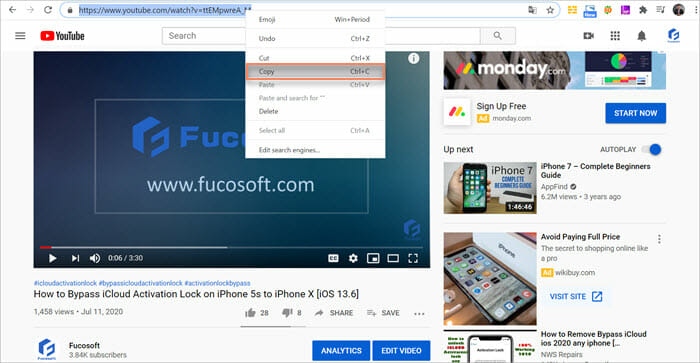
Step 3: Go back to the program and then click on “Paste URL” on the left side of the window. This will open a dialogue box where you can tweak the settings of the video. Click “Download” and the process will begin.

Step 4: The program will show you a progress bar as the video downloads. Once the download is finished, a popup message will appear notifying you that the download is done. To view the downloaded video, go to the “Finished Tab”.

You May Also Like:
Hot Tools
Featured Posts
- 5 Free Ways to Recover Deleted Instagram Messages
- Top 5 Ways to Fix iPhone is Disabled Connect to iTunes
- 10 Best YouTube to MP3 320kbps Converter (Online & Desktop)
- 9xbuddy Not Working? 9 Best Alternatives to 9xbuddy
- Top 10 Best 4k YouTube Downloader [2023 Review]
- Top 12 Best YouTube Video Downloader Free Online for 2023
- [Fix]How to Recover Data after Factory Reset Android
- How to Recover Data from Android with Broken Screen
- 7 Tips to Fix iMessage Not Syncing on Mac [2021]
- 13 Best Ways to Fix iMessage Is Signed Out Error on iPhone[2023]
- [Fixed]iPhone Stuck on Preparing Update 2023






