Android devices are loved by one-and-all because of the ease of use, loads of features, and user freedom. Meanwhile, there are also a lot of problems while using Android phones or tablets. Recently, many users complained that their Android phone gets stuck on headphone mode even after disconnecting the headphones.
Have you ever come across the Android stuck on headphone mode error? Don’t worry. We’ve got several fixes that you can try to get rid of this error. Let’s take a look at 9 effective ways to fix an Android phone stuck in headphone mode.
Part 1. Why Android Phone is Stuck on Headphone Mode?
There are plenty of reasons why an Android phone can get stuck in headphone mode. The reason may vary from device to device but the following are some possible ones:
- Carelessly or forcefully unplugging the headphones.
- The headphone jack gets wet.
- Dust or debris can build up in the headphone jack.
- A faulty or damaged headphone port.
Part 2. 9 Ways to Fix Android Phone Stuck in Headphone Mode
Once you know the possible reasons of Android phone stuck in headphone mode, it’s time to try and fix the problem. The issue can be caused due to faulty hardware or software glitch and you can try the following fixes to get rid of the problem:
- Way 1: Fix Android Stuck in Headphone Mode in Simple Clicks
- Way 2: Restart Your Android Phone
- Way 3: Pull the Phone’s Battery Out
- Way 4: Reinsert the Headphones and Then Pull Out
- Way 5: Clean the Headphone Port
- Way 6: Use the Vacuum to Stop Headphone Mode
- Way 7: Try A Different Pair of Headphones
- Way 8: Factory Reset Android Phone
- Way 9: Get Support from Service Center
Way 1: Fix Android Stuck in Headphone Mode in Simple Clicks
One of the best fixes for Android phone stuck in headphone mode error includes using a third-party repair tool called the iMyFone Fixppo for Android. Fixppo is not some second-grade repair tool that may cause more problems than fixes. It is one of the best Android repair tools available at the moment. It’s designed using the most advanced technology, provides the fastest repairing speeds and ensure the highest success rate of all.It can easily fix various Android problems without causing any data loss whatsoever. The tool supports more than 1000 Android device models.
Fixppo for Android is also an extremely easy to use tool, even beginners who don’t have detailed knowledge of Android can use it with ease. Now follow these simple steps below to fix Android stuck in headphone mode:
Step 1: Download and install iMyFone Fixppo for Android on your computer. Once installed, launch the software and click on Start on the main page.
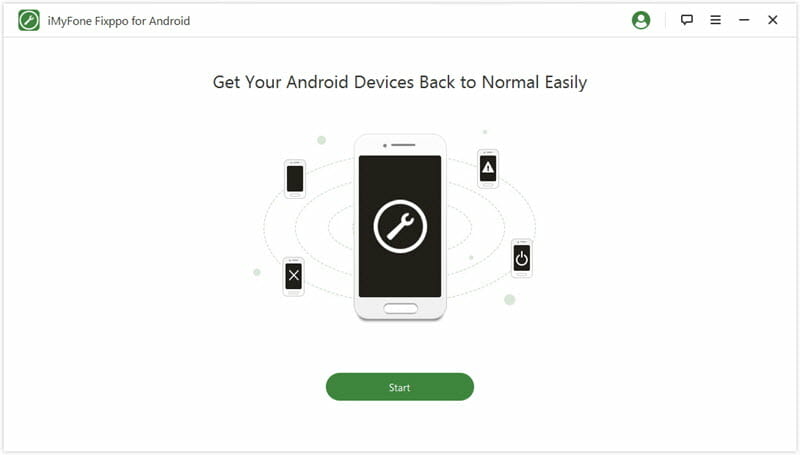
Step 2: Next, the program would ask for your device details so it can download the matching firmware for your Android phone. Make sure you provide the correct information. Then click on “Download Firmware” to start the download.
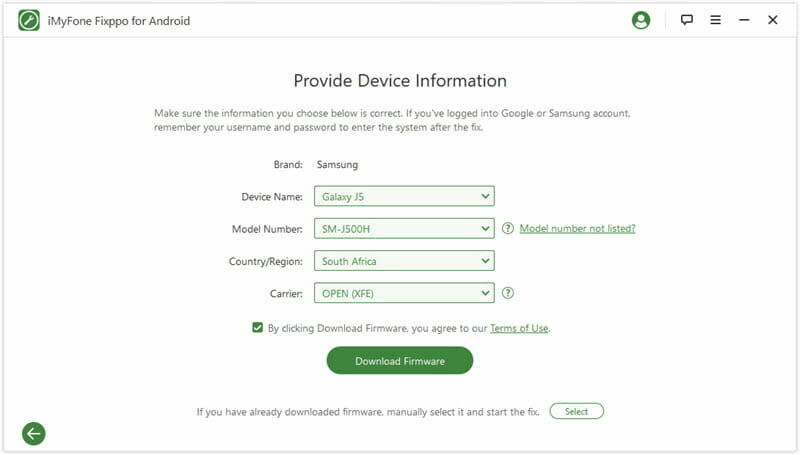
Step 3: Once the firmware is downloaded, connect your Android device to your computer and put the Android device in download mode. You can easily follow the on screen instructions to do that.
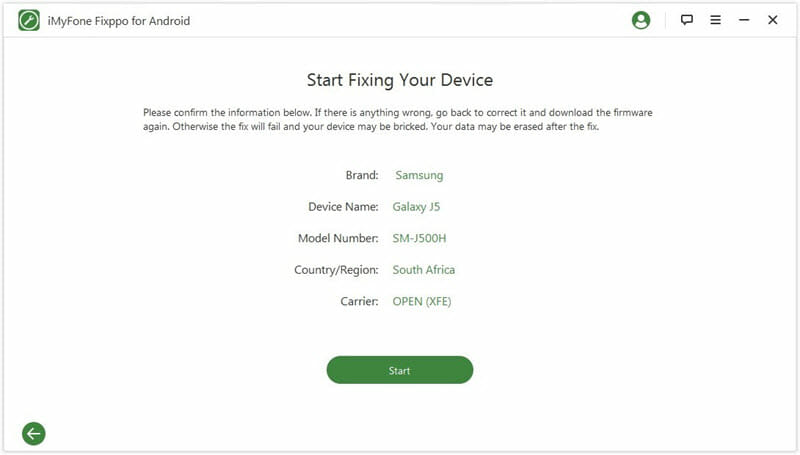
Step 4: Once your device enters download mode, the firmware will be installed and the program will automatically start repairing your Android device. Just be patient and let the process take its time.

After completion, your Android device will restart automatically, and hopefully, the headphone mode error will be removed.
Way 2: Restart Your Android Phone
We suggest trying some basic tricks and fixes as well. Most of the time, errors like Android stuck in headphone mode are software glitches that can be removed by simply restarting your Android phone. To do this:
- Long-press the power button until the Power menu appears.
- Select the Reboot or Restart option from the pop-up window on your screen.
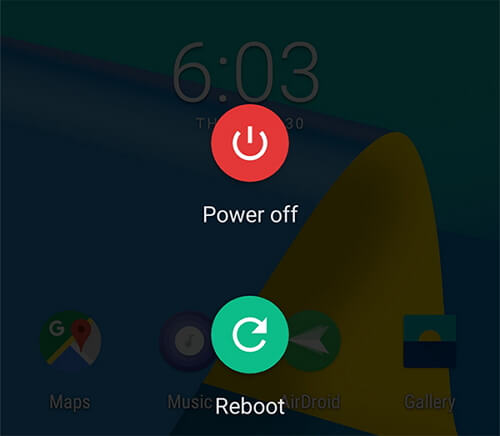
Trying this simple step will fix the Android phone stuck in headphone mode more often than not.
Way 3: Pull the Phone’s Battery Out
If a simple restart didn’t work, try removing and re-inserting the battery of your Android device if it is a removable one. Just remove the lid, take out the battery for a few seconds, then reinsert it and close the lid. Power up your device by holding the power button and hopefully the problem will go away.

Way 4: Reinsert the Headphones and Then Pull Out
Sometimes users remove the headphones forcefully or too quickly which might lead to this problem. We suggest removing the headphones gently so the phone can comprehend that the headphones have been removed. If you get the error of the Android phone is stuck in headphone mode, reinsert the headphones and pull-out again but do it gently.
Way 5: Clean the Headphone Port
Most of the time, headphones might stop working when there is some dust or debris stuck in the headphone jack of your Android device. Such debris causes trouble when plugging in the headphone and affects the functionality as well. It can also lead to your Android phone getting stuck in headphone mode. So, make sure your device’s headphone port is clean.
To clean it, you can use a needle or a cotton swab. Just put in the cotton swab and spin it around for a few seconds. The cotton would collect and remove any dust from the headphone port. This might solve the Android phone stuck in headphone mode error.
Way 6: Use the Vacuum to Stop Headphone Mode
We already suggested cleaning the headphone port with a needle or a cotton swab. However, these things won’t work against small dust particles. To get rid of dust particles, you have to step up the power. A vacuum cleaner is an appliance available in every household nowadays. We found out that using a vacuum to clean the headphone jack is very helpful. So, we suggest you give it a try as well.
Way 7: Try a Different Pair of Headphones
People only talk about the fault in the device’s software or hardware but the problem could be in the headphones too. Sometimes the cause could be the use of faulty headphones. So, we suggest you try a different pair of headphones. You can borrow one from your friend and if that does the trick, you can just swap the headphones with your friend.
Way 8: Factory Reset Android Phone
If none of the above-mentioned methods did the job for you, this is your last resort before having to go to a service center. When you reset your Android phone, it becomes like a brand-new device just like the day you bought it. Factory resetting your device can solve a lot of issues including software and hardware problems. However, all the data will be deleted from the phone and you’d better make a backup before doing it. Here’s how you can reset your Android device:
- Go to Settings and locate the “User and Backup” option, then tap on it.
- Under “Backup & reset”, locate and tap on the “Reset” or “Factory data reset” option.
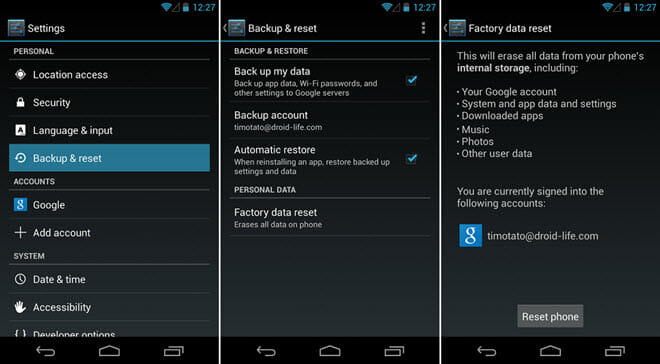
Once you click Factory data reset, the phone will reboot, all the previous settings and data will be removed and you will get a brand-new device to set-up again from scratch. Hopefully, this will also remove the Android stuck in headphone mode issue.
Way 9: Get Support from Service Center
If the error persists, then sadly it’s a hardware issue. This means your Android phone’s headphone jack is faulty and needs to be replaced. For that, we suggest you visit a service center and get your phone checked by a professional repairman. If your device is in warranty, we suggest going to that company’s repair shop and claiming the warranty. If not, you can get it done from some third-party as well. Do not try to open the device yourself as it can void the warranty and lead to more damage as well.
Conclusion
Android devices might be the most used devices in the world but they are far from perfect. The software can get buggy and start to lag after a few years of use and the hardware can also get faulty. This article provides you with simple solutions to a rising problem in Android devices. So, if your Android phone is stuck in headphone mode, try out solutions mentioned above before heading to a service center. We hope one of them will be beneficial for your device.
You May Also Like:
Hot Tools
Featured Posts
- 5 Free Ways to Recover Deleted Instagram Messages
- Top 5 Ways to Fix iPhone is Disabled Connect to iTunes
- 10 Best YouTube to MP3 320kbps Converter (Online & Desktop)
- 9xbuddy Not Working? 9 Best Alternatives to 9xbuddy
- Top 10 Best 4k YouTube Downloader [2023 Review]
- Top 12 Best YouTube Video Downloader Free Online for 2023
- [Fix]How to Recover Data after Factory Reset Android
- How to Recover Data from Android with Broken Screen
- 7 Tips to Fix iMessage Not Syncing on Mac [2021]
- 13 Best Ways to Fix iMessage Is Signed Out Error on iPhone[2023]
- [Fixed]iPhone Stuck on Preparing Update 2023





