Instagram is no doubt one of the most popular social media platforms with millions users. You get to see and share many beautiful moments, pictures and videos with friends, families and fans while having non-stop fun. It is also a great platform to advertise your business and promote your brand. Now, you certainly can’t do any of these if your Android Instagram keeps stopping and messing up every time.
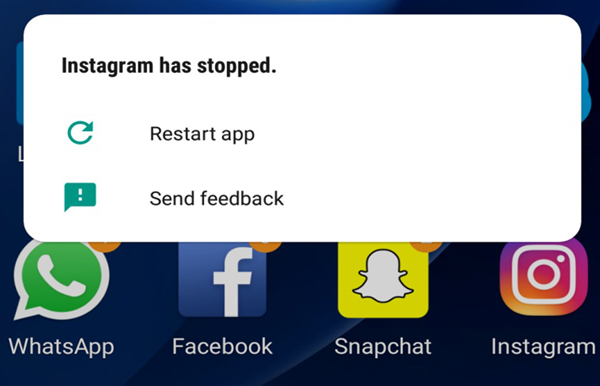
Why Instagram App Keeps Stopping on Android?
Recently, many users have been affected by Instagram app keeps stopping on their Android devices. This malfunction might occur if you have not updated the application to the latest version. And corrupted app files will also cause your Instagram to stop working. Your Instagram app can stop functioning well if the phone has too much data and information such as Android bugs, large files, videos, PDFs, documents, cache data etc.
Don’t worry. All these problems are can be easily fixed and in this article, we will show you easy-to-follow steps that will assist you in fixing Android Instagram keeps stopping.
1. Restart the Instagram App
The first solution to the error you are facing might be restarting the Instagram App. All you need to do is close the application and restart it again, as easy and simple as that. Restarting is the quickest and simplest way of solving Instagram keeps stopping. If that doesn’t work, then you can consider step two.
2. Restart Your Android Phone
Restarting your Android device can solve many minor issues you experience. By rebooting your device, you can fix some Android errors and Instagram keeps stopping Android without explanation.
If you are experiencing difficulties with opening your Instagram app, try turning off your phone by pressing the power button and switching it back on or simply tap on the reboot icon on your device. Then start the Instagram application, relaunch it and check if the malfunction has been resolved or it still persists.
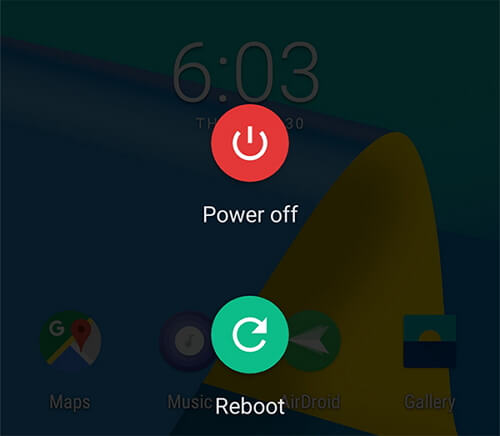
3. Clear Instagram App Cache and Data
Although app caches and data can be useful, they tend to weigh the phone down and occupy loads of limited and precious phone space. Clearing cache and data is very necessary especially when you have recently updated your Instagram App and still have the cache data of the previous app on your phone. If you wish to clear cache data:
- Go to your phone’s Settings and tap on Application Manager > All Apps.
- Look for Instagram and proceed to Storage.
- Tap on Clear Data and Clear Cache to clear out all cache and data from your Android.
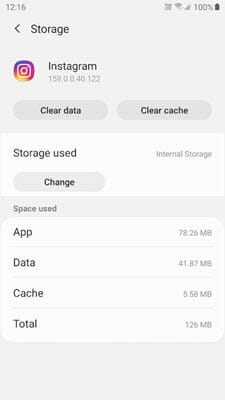
4. Update Your Instagram App
All applications and operating systems go through upgrades to enable users enjoy better experience. This is also same for Instagram. If your Instagram keeps stopping on your Android phone, you can try to update the app to the latest version. All you have to do is:
- Go to Google Play Store and click on the icon with three vertical lines.
- Tap on My Apps & Games and search for Instagram.
- Click on Update if there a newer version of Instagram is available.
- Follow the instructions and update your Instagram app to the latest version.

When the update is installed, you can enjoy your new and updated Instagram App without stress.
5. Reinstall the Instagram App
If after updating the Instagram app, it still keep stopping and malfunctioning, you may have to try uninstalling it and then installing the app back into your Android device. To uninstall your Instagram app is easy:
- Go to Settings and tap on Apps & Notifications.
- Locate the Instagram app, tap on Uninstall and you are done.
Once you have successfully uninstalled the app, restart your Android device then go to Google Play Store to download and install the Instagram app again. To install:
- Go to Google Play Store and search for Instagram.
- The Play Store will bring out the updated version of the Instagram App.
- Tap on Install and you have your brand new Instagram app installed immediately.
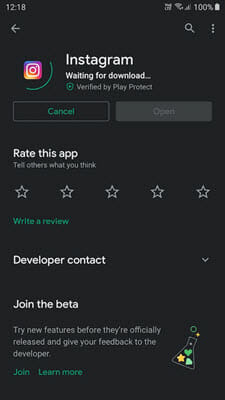
6. Update Android OS
In situations where you’ve tried all the steps above and there is still no solution, perhaps your Android Operating System is in need of an update. To update your Android is very simple and easy:
- Ensure you are connected to Wi-Fi and go to your phone’s settings.
- Select About Phone and tap on Check for Updates.
- If there is an update available, an Update icon will appear and you can click on it.
- Final step is to click on Install icon and your device will reboot.
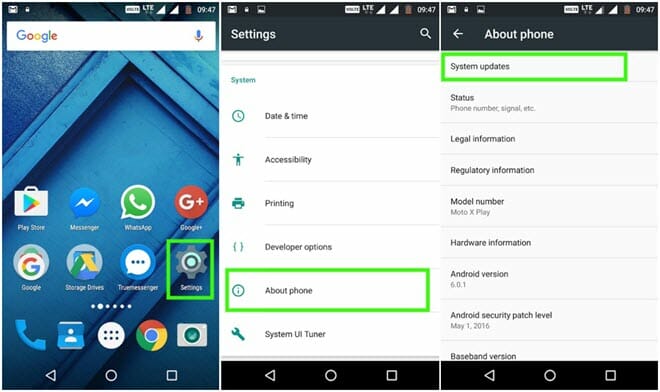
7. Repair Android System
If the Instagram keeps stopping on your Android device, it’s sometimes as a result of Android system errors. In such situation, you need to repair the Android system to run the Instagram app. iMyFone Fixppo for Android is a professional Android system repair software that can provide you great solutions to Android malfunctions and issues. It has successful rating of 9.4/10 and many helpful reviews. Its advanced technology helps in rapid repairs of any kind of Android issues and the best part is you don’t need to have any special knowledge or skill to use it.
Steps to fix Android Instagram keeps stopping with iMyFone Fixppo for Android:
Step 1: Click the buttons above to download iMyFone Fixppo for Android on your computer, install and launch it. Then click on “Start” on the home page to continue.
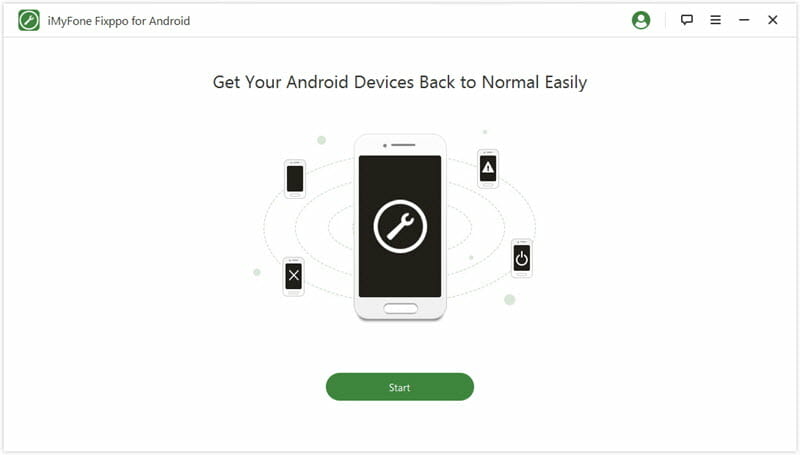
Step 2: Now choose the needed information for your Android device and click on “Download Firmware”. The program will automatically download the firmware for your device.
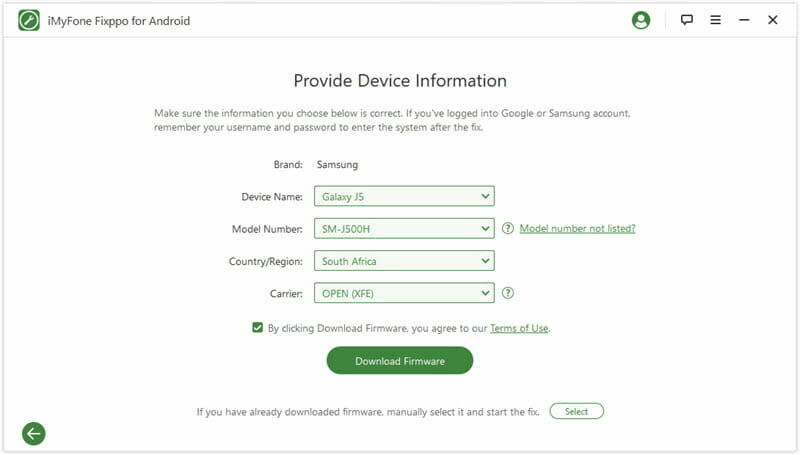
Step 3: Once the download is complete, click on “Start” and connect your Android phone to the computer. Then follow the on-screen instructions to put the device in Download mode.
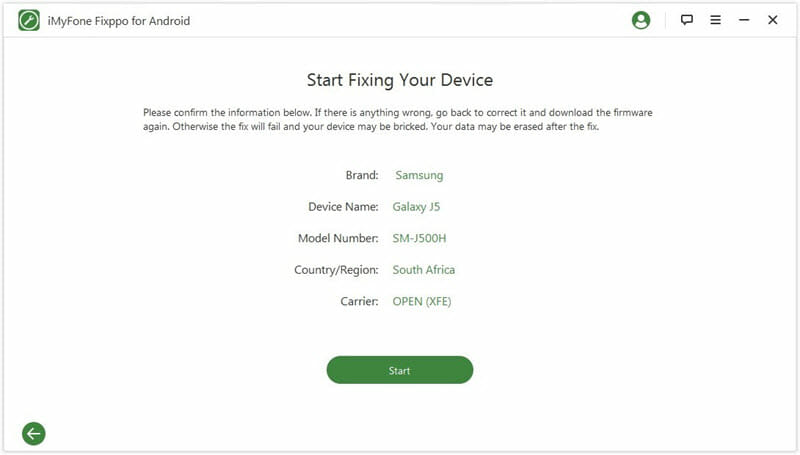
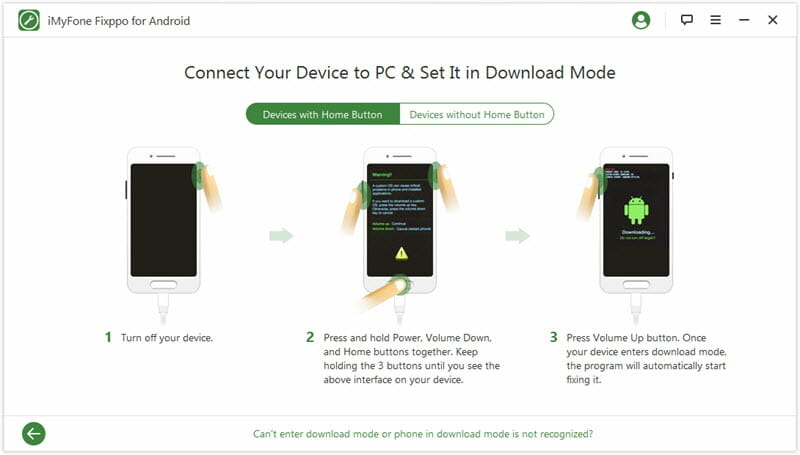
Step 4: Once your device is in Download mode, the program will automatically fix the Android system issue. After the fix, your Android will restart and the Instagram app will work normally.

Conclusion
No one likes to encounter problems, especially when it comes to our phones and applications we love. But, if you do encounter any kind of issues, our step-by-step article can give you all the tips and help you in resolving the Instagram keeps stopping on Android issue and bringing the app back to normal for you to enjoy it without hassle. We highly recommend using iMyFone Fixppo for any issue you might encounter while using your Android device. We hope this article was helpful!
You May Also Like:
Hot Tools
Featured Posts
- 5 Free Ways to Recover Deleted Instagram Messages
- Top 5 Ways to Fix iPhone is Disabled Connect to iTunes
- 10 Best YouTube to MP3 320kbps Converter (Online & Desktop)
- 9xbuddy Not Working? 9 Best Alternatives to 9xbuddy
- Top 10 Best 4k YouTube Downloader [2023 Review]
- Top 12 Best YouTube Video Downloader Free Online for 2023
- [Fix]How to Recover Data after Factory Reset Android
- How to Recover Data from Android with Broken Screen
- 7 Tips to Fix iMessage Not Syncing on Mac [2021]
- 13 Best Ways to Fix iMessage Is Signed Out Error on iPhone[2023]
- [Fixed]iPhone Stuck on Preparing Update 2023





