“I use Samsung Galaxy Note 10 and lost all my contacts by mistake. Can anyone help me to recover deleted contacts from Android?”
Have you ever accidentally deleted important contacts on your Android phone? Don’t fret. Sometimes your contacts are not deleted but hidden. You can try the below steps to find them back:
- Open the “Contacts” app on your Android phone.
- Tap on the “More” button in the top-right corner.
- Hit “Settings”and tap “Contacts”, then open “Contacts to display”.
- Now select “All contacts” and your hidden contacts should be displayed.
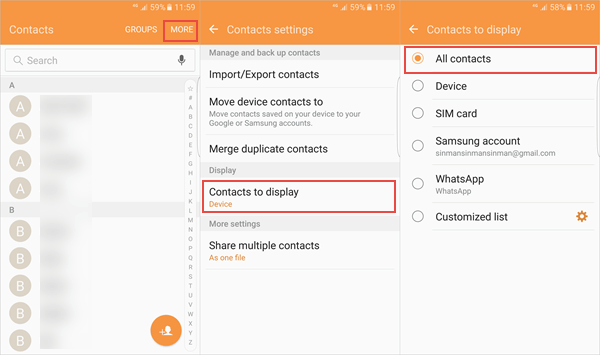
If you still don’t see your lost contacts, take it easy, you can follow the below ways to recover deleted contacts on your Android phone.
People also read: iPhone Contacts Disappeared? How to Restore Contacts on iPhone 11/XS/XR/X/8/7
Way 1. Recover Deleted Contacts on Android from Google Contacts
If you’ve synced your Android contacts with your Google account, then you should be able to restore contacts on Android from Google Contacts. Here’s how to:
- Log into Google Contacts with your Gmail account in a browser.
- Click on “More” in the left panel and then tap “Undo changes”.
- Now choose a time to restore Android contacts and click “Confirm”.
- On your Android, go to “Settings > Account > Google” to resync your device.
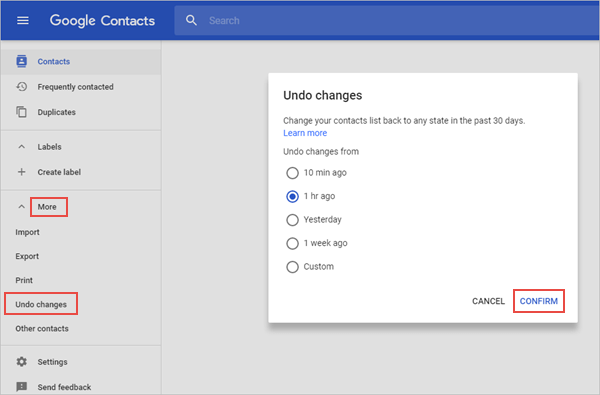
Way 2. Recover Lost Contacts on Android with Recovery Software
Note that the above way can only recover deleted contacts within the past 30 days. Alternative method to restore contacts on Android is using third-party application – Fucosoft Android Data Recovery. This tool can easily recover deleted contacts, as well as text messages, call logs, WhatsApp chats, photos, videos, music and more. It works well on all popular Android devices including Samsung Galaxy S20/S10/Note 10 Plus, OnePlus 7T/8/8 Pro, Moto G, Google Pixel 3A/4/4 XL, LG V60 ThinQ, Huawei P40/Mate 30, HTC, Sony, ZTE, Xiaomi, Oppo, etc.
Steps to recover deleted contacts on Android with Fucosoft Android Data Recovery:
Step 1: Download the Android Contacts Recovery from Fucosoft official site. After installation, run the software on your computer and choose “Recover Lost Data” to continue.
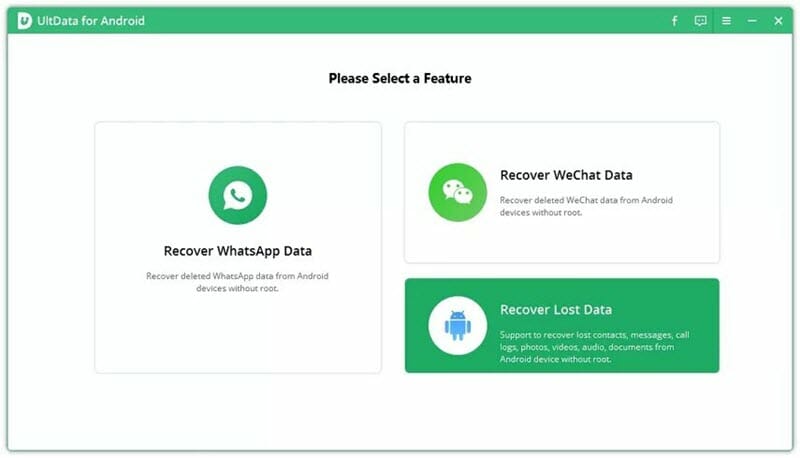
Step 2: Turn on USB debugging on your Android phone and then connect it to the computer using a USB cable.
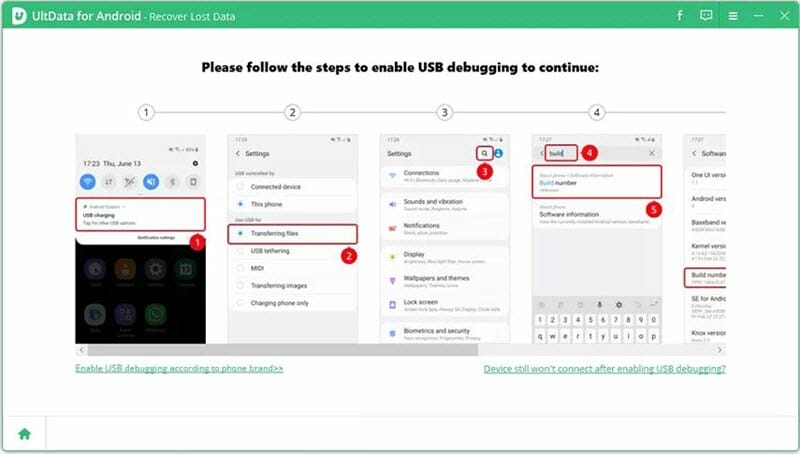
Step 3: Once the device is detected by the program, click “Start” to begin scanning for missing contacts.
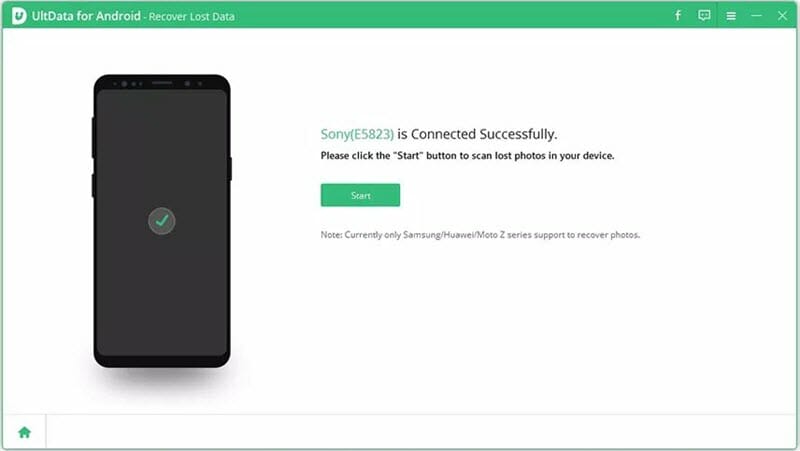
Step 4: After the scan, you can preview each contact and select the ones you need, then click “Recover”to save them on your computer.

That’s it. Fucosoft Android Recovery makes it easy to recover deleted contacts from your Android devices. However, we suggest you back up contacts on Android device regularly to avoid future loss. This program also acts as”Android Data Backup”, allowing you to back up Android data like contacts, text messages, photos, videos, etc. to computer in one click.
YouTube Video on How to Recover Deleted or Lost Contacts on Android:
You May Also Like:
Hot Tools
Featured Posts
- 5 Free Ways to Recover Deleted Instagram Messages
- Top 5 Ways to Fix iPhone is Disabled Connect to iTunes
- 10 Best YouTube to MP3 320kbps Converter (Online & Desktop)
- 9xbuddy Not Working? 9 Best Alternatives to 9xbuddy
- Top 10 Best 4k YouTube Downloader [2023 Review]
- Top 12 Best YouTube Video Downloader Free Online for 2023
- [Fix]How to Recover Data after Factory Reset Android
- How to Recover Data from Android with Broken Screen
- 7 Tips to Fix iMessage Not Syncing on Mac [2021]
- 13 Best Ways to Fix iMessage Is Signed Out Error on iPhone[2023]
- [Fixed]iPhone Stuck on Preparing Update 2023






