Contacts are important part of your iPhone, which help you staying in touch with family, friends, colleagues and clients. That’s really a nightmare when lost all contacts on iPhone. Actually, there are some common causes for iPhone contacts disappeared issues:
- You or someone else has accidentally deleted contacts from iPhone
- Lost contacts and other data on iPhone after updated to iOS 15
- Restore your iPhone to factory setting and all contacts disappeared
- Contacts were missing after jailbreaking your iPhone or iPad
- Contacts were lost when iPhone stuck in recovery mode
- iPhone was water damaged, smashed, crashed, etc.
People also read: 2 Ways to Restore Lost Contacts from Android Devices
How to retrieve contacts from iPhone? Don’t worry. This article will introduce three ways for you to get lost contacts back. Read on and find out the best solution for you.
Way 1. Restore Contacts on iPhone using iCloud
Go to iCloud.com and sign in with your Apple ID and password. Click “Contacts” and check if the lost contacts are still visible here. If yes, follow the steps below to restore contacts to your iPhone.
- On your iPhone, go to Settings > iCloud and tun off Contacts. When the popup messages comes up, tap “Keep on My iPhone”.
- Then turn on Contacts again and tap “Merge”. Wait for a while, you’ll see the deleted contacts back to your iPhone.

Way 2. Retrieve Contacts from iPhone through Google
If you are using Google Contacts or other Cloud services, and the deleted iPhone contacts are included in it, you can easily retrieve deleted contacts by setting your iPhone to sync with Google.
- On your iPhone, go to Settings > Contacts > Add Account.
- Choose “Google” or other Cloud services, and login in with your email and password.
- Switch “Contacts” option to the open state and click “Save” to sync contacts to iPhone.
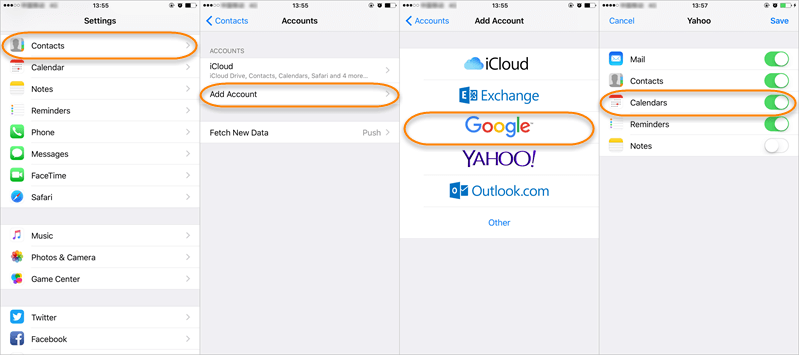
Way 3. Recover Deleted Contacts on iPhone without Backup
Yet another way to recover deleted contacts from iPhone is using third-party data recovery software, such as Fucosoft iPhone Data Recovery. It can help to recover deleted contacts from iPhone 13, iPhone 12, iPhone 11, iPhone 11 Pro, iPhone XS, iPhone XS Max, iPhone XR, iPhone X, 8/8 Plus, 7/7 Plus, 6s/6s Plus and iPad running on iOS 15/14. Besides, this software can retrieve deleted text messages from iPhone, photos, videos, notes, WhatsApp, Facebook messages and more. And you can preview and selectively recover whatever you want.
Here is the step by step guide:
Step 1: Download and install the iPhone Contacts Recovery application on your computer. Then run it and click “Recover Data from iOS Devices”.
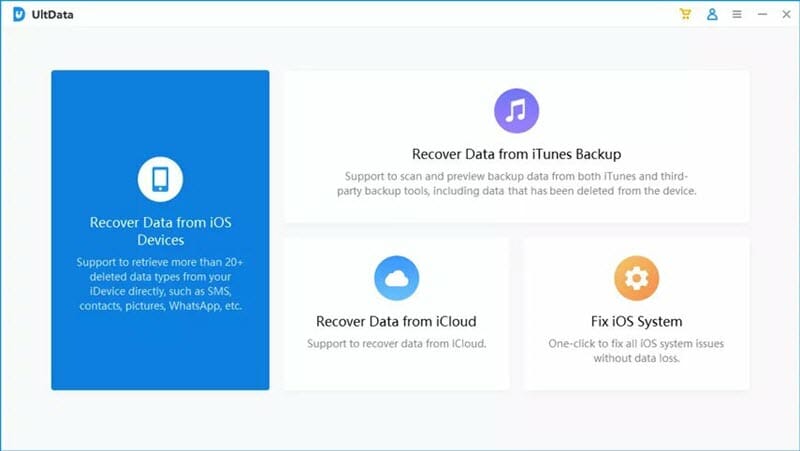
Step 2: Connect your iPhone to computer using a USB cable and wait for the iPhone Recovery program to detect it.

Step 3: In the next screen, choose “Contacts” or any other files you want to restore, then click on “Scan” to begin scanning and analyzing the device to find lost contacts.
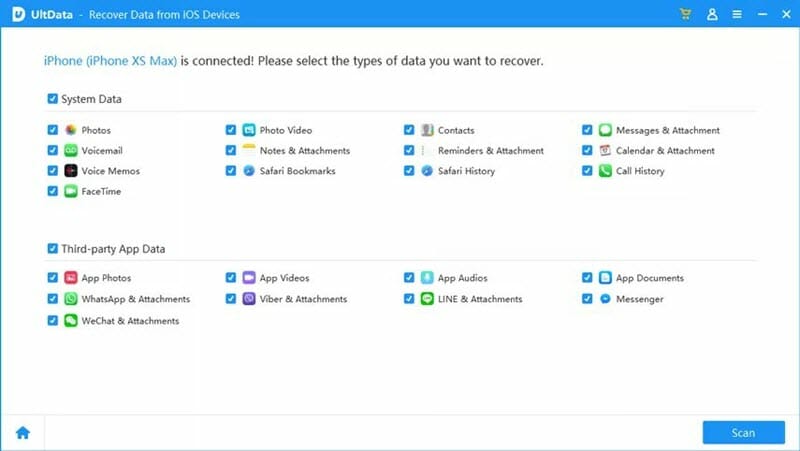
Step 4: After scanning, you can easily find and preview the found contacts. Then mark those you want and click “Recover to PC” to restore contacts to your iPhone or save them on computer in XLSX/HTML/CSV file.

Immediately stop using your iPhone when contacts lost. Any operation on the device can generate new data, which may overwrite your lost contacts and make them unrecoverable.
YouTube Video on How to Restore Lost Contacts on iPhone:
You May Also Like:
Hot Tools
Featured Posts
- 5 Free Ways to Recover Deleted Instagram Messages
- Top 5 Ways to Fix iPhone is Disabled Connect to iTunes
- 10 Best YouTube to MP3 320kbps Converter (Online & Desktop)
- 9xbuddy Not Working? 9 Best Alternatives to 9xbuddy
- Top 10 Best 4k YouTube Downloader [2023 Review]
- Top 12 Best YouTube Video Downloader Free Online for 2023
- [Fix]How to Recover Data after Factory Reset Android
- How to Recover Data from Android with Broken Screen
- 7 Tips to Fix iMessage Not Syncing on Mac [2021]
- 13 Best Ways to Fix iMessage Is Signed Out Error on iPhone[2023]
- [Fixed]iPhone Stuck on Preparing Update 2023






