WhatsApp now is the most popular instant messaging app out there, with more than 1 billion people using it to send billions of messages and photos per day. Given this volume of use, WhatsApp users may often encounter data loss issues. If you’ve ever deleted important WhatsApp chats and media on Android accidentally, find out solutions here. In this article, we’ll introduce how to recover deleted WhatsApp messages from Android with or without backup.
People also read: How to Retrieve Deleted WhatsApp Messages on iPhone 12/11/XS/XR/X/8/7
Part 1. Recover WhatsApp Messages on Android without Backup
To do WhatsApp recovery for Android without backup, you should try third-party recovery software, like Fucosoft Android Data Recovery. With it, you can easily recover deleted WhatsApp chats, as well as text messages, contacts, call logs, photos, videos, music and much more. This program works well on all popular Android devices, including Samsung Galaxy S20/S10/Note 10 Plus, OnePlus 7T/8/8 Pro, Moto G, Google Pixel 3A/4/4 XL, LG V60 ThinQ, Huawei P40/Mate 30, HTC, Sony, ZTE, Xiaomi, Oppo, etc.
Step 1: Download and run this Android WhatsApp Recovery on computer. Then choose “Recover WhatsApp Data” to continue.
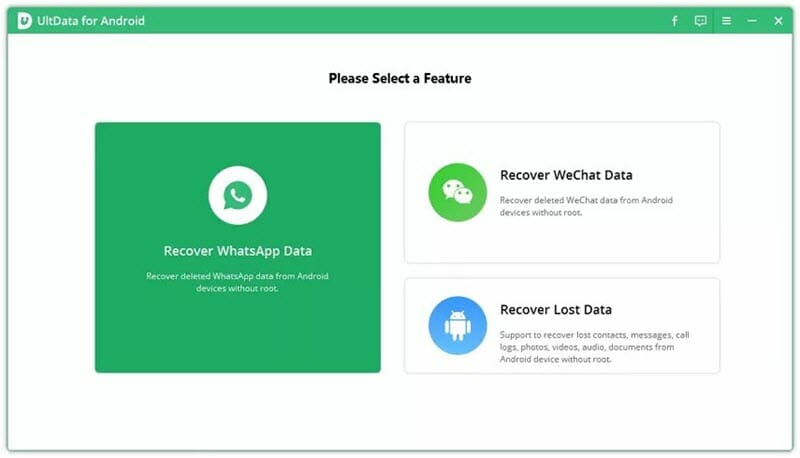
Step 2: Enable USB debugging on your Android phone and connect it to the computer via USB cable.
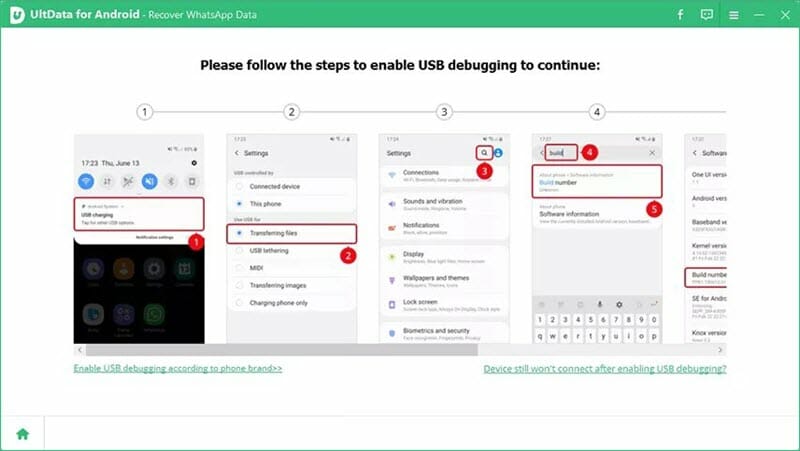
Step 3: Once the Android phone is connected, click “Start” to begin scanning for deleted WhatsApp messages.
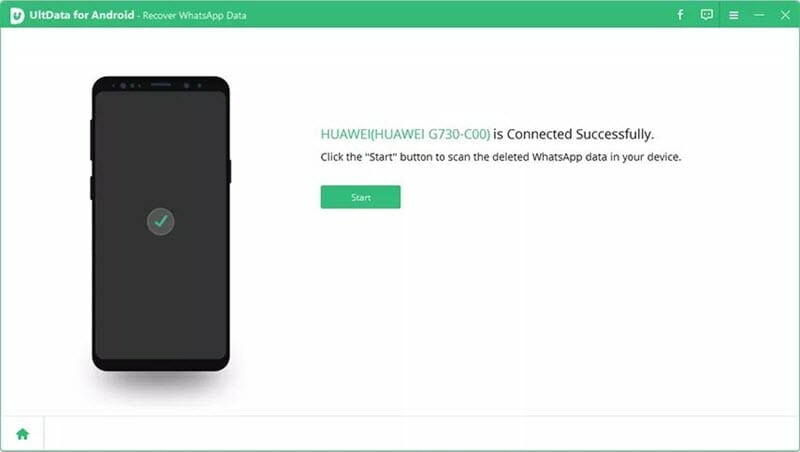
Step 4: After scan, you can preview all recoverable WhatsApp chats and check those you want, then click “Recover” to restore WhatsApp chat history on Android.
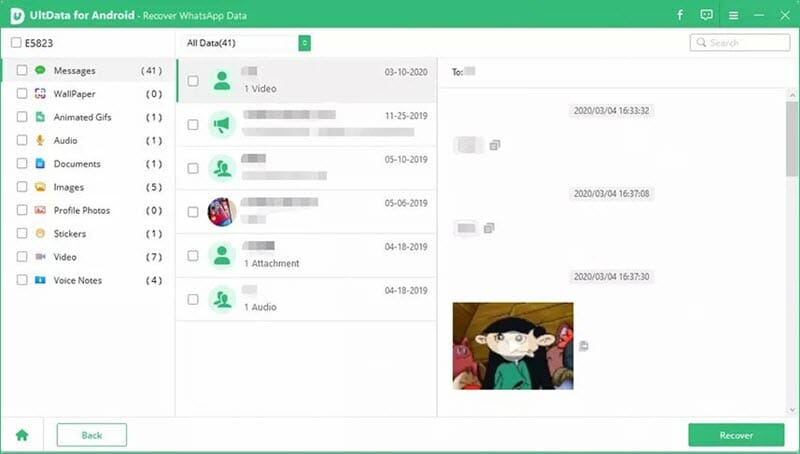
Part 2. Restore Android WhatsApp Chat History from Backup
WhatsApp now automatically stores chats from the last 7 days, creating backups every day at 2am and saving it on your Android storage. Also, it allows users to backup chats and media to Google Drive. So if you’ve ended up with mistaken deletion, your chats are recoverable.
Option 1. Restore WhatsApp Chats from Google Drive
If you have backed up WhatsApp messages to Google Drive and need to restore chats from the most recent backup, please check the steps below:
- Uninstall then reinstall WhatsApp on your Android phone, and sign into with the same Google account.
- After verifying the same phone number that was used to created the backup, tap on “Restore” from the prompted message.
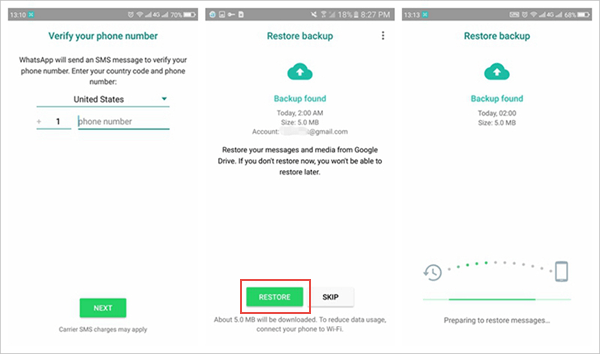
Option 2. Restore WhatsApp Messages from Auto Backup
If you don’t have any backups in Google Drive, or you wish to restore a local backup which is not the most recent one, please follow the below steps:
- In your Android file manage app, go to “sdcard/WhatsApp/Databases”. (You may see “internal storage” or “main storage” instead of “sdcard” if your data is not stored on the SD card.)
- Rename the backup file you want to restore from “msgstore-YYYY-MM-DD.1.db.crypt12” to “msgstore.db.crypt12”.
- Uninstall and reinstall WhatsApp on your Android phone, then tap “Restore” when asked.
YouTube Video on How to Recover Deleted WhatsApp Messages on Android:
You May Also Like:
Hot Tools
Featured Posts
- 5 Free Ways to Recover Deleted Instagram Messages
- Top 5 Ways to Fix iPhone is Disabled Connect to iTunes
- 10 Best YouTube to MP3 320kbps Converter (Online & Desktop)
- 9xbuddy Not Working? 9 Best Alternatives to 9xbuddy
- Top 10 Best 4k YouTube Downloader [2023 Review]
- Top 12 Best YouTube Video Downloader Free Online for 2023
- [Fix]How to Recover Data after Factory Reset Android
- How to Recover Data from Android with Broken Screen
- 7 Tips to Fix iMessage Not Syncing on Mac [2021]
- 13 Best Ways to Fix iMessage Is Signed Out Error on iPhone[2023]
- [Fixed]iPhone Stuck on Preparing Update 2023






