When you set your iPhone alarm, you expect it to ring. Otherwise, there would be no need for you to set it in the first place. For most of us when the alarm fails to ring, it can often mean that the day begins later than usual and everything else is late.
Yet, this is what happens sometimes. The iPhone alarm simply doesn’t go off and when you check the settings, you are certain the time is correct. Don’t worry. There could be several reasons for this issue and in this article, we are going to be looking at 9 of the best tips to help you fix it. Read on and check out.
- Tip 1: Fix iPhone Alarm Not Going Off without Data Loss
- Tip 2: Check the Volume Level and Sound
- Tip 3: Soft Reset/Reboot Your iPhone
- Tip 4: Set a Louder Alarm Sound
- Tip 5: Check the Alarm’s Time Settings
- Tip 6: Delete Third-party Alarm Apps
- Tip 7: Disable the Bedtime Feature
- Tip 8: Reset All Settings to Fix the Alarm
- Tip 9: Restore iPhone to Factory Settings
Tip 1: Fix iPhone Alarm Not Going Off without Data Loss
The iPhone alarm not going off problem is often caused by conflicting settings on the device or a software related malfunction. Since there is no way to adequately repair a software malfunction other than troubleshooting steps that you can try, there is need to use a third-party iOS system repair tool like Fucosoft iOS System Recovery. This program is designed to fix all iOS issues including this one and it has many features to make this possible. The following are some of these features:
- It can be used to repair a malfunctioning iPhone under numerous circumstances including an iPhone stuck on the Apple Logo, stuck in recovery mode, black/white screen of death, boot loop, etc.
- It provides two different modes to fix iOS device. The Standard Mode is more helpful for fixing various common iOS issues without data loss and the Advanced Mode is more suitable for serious problems.
- It can also be used to enter or exit recovery mode in just a single click.
- It supports all iPhone models including iPhone 12 as well all versions of the iOS even iOS 14.
To fix iPhone alarm not going off problem, download and install Fucosoft iOS System Recovery on to your computer and then follow these simple steps:
Step 1: Launch this iOS repair tool after successful installation and you should connect your iPhone to the computer using USb cable. Unlock the device and tap “Trust” if you haven’t done it before.
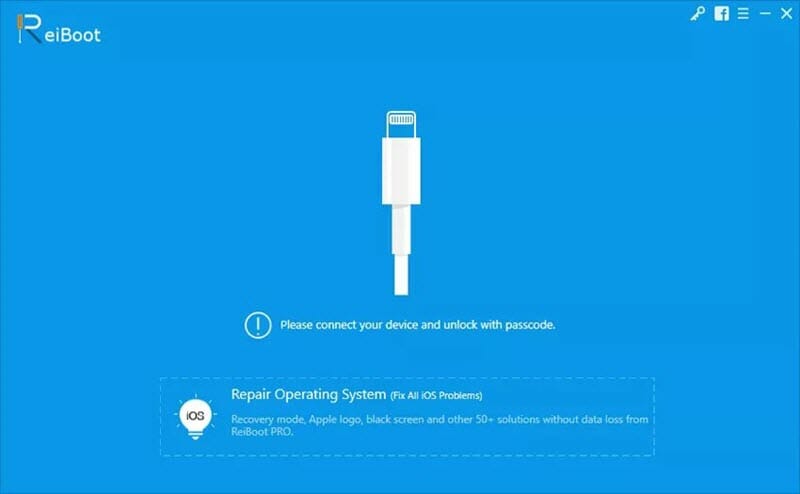
Step 2: Once your device is recognized, click on “Repair Operating System”. Sometimes, the program may fail to detect the connected device. If this happens, you may be required to put your iPhone in Recovery or DFU mode. Just follow the on-screen instructions to do that.
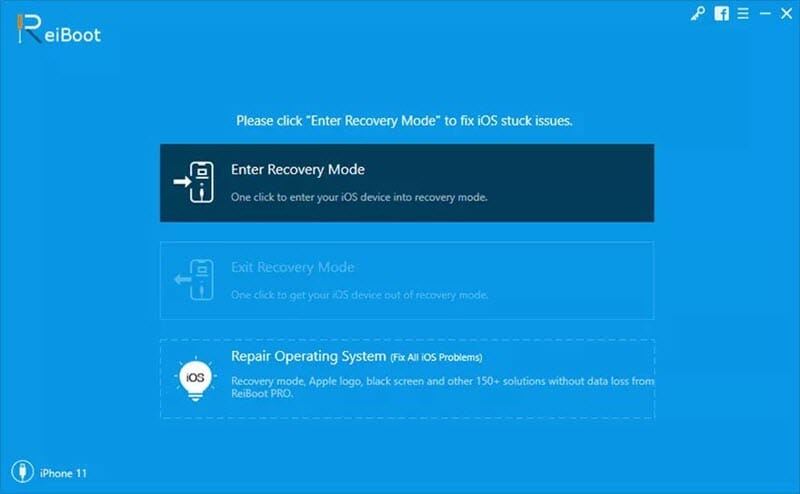
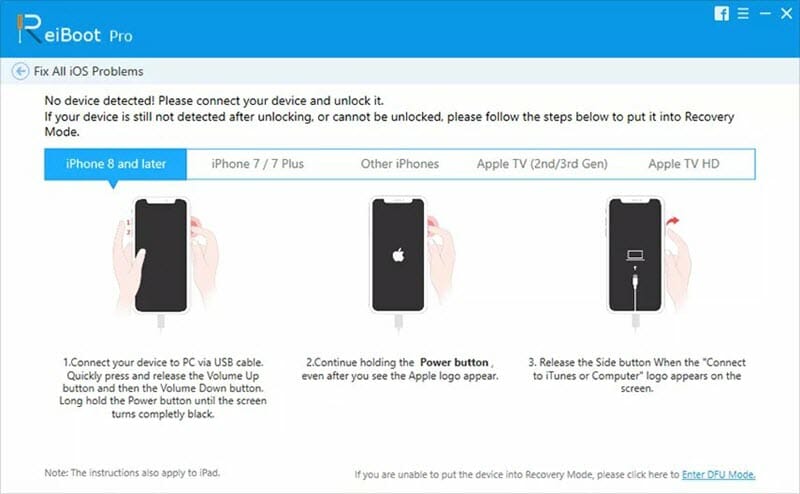
Step 3: Now click on “Fix Now” to proceed. The program will display the device model and present you with various firmware options to choose from. Select one and then click “Download”.
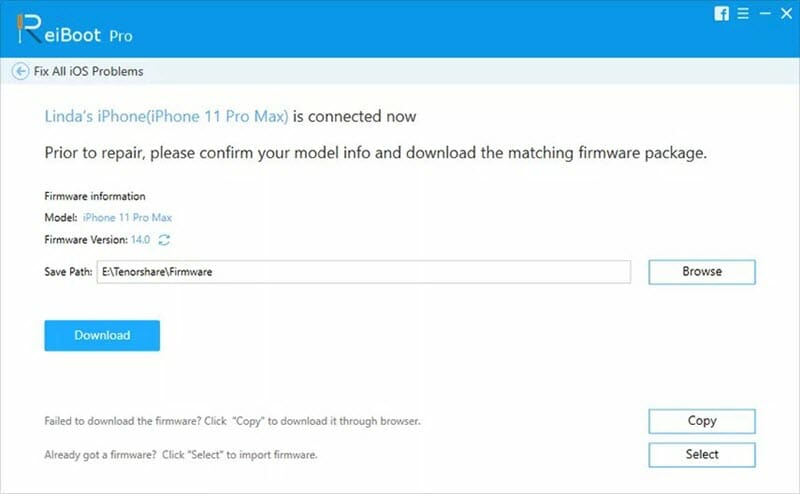
Step 4: As soon as the download is complete, click on “Repair Now” and the program will begin repairing the device immediately. Keep the device connected to the computer until the repair process is complete.
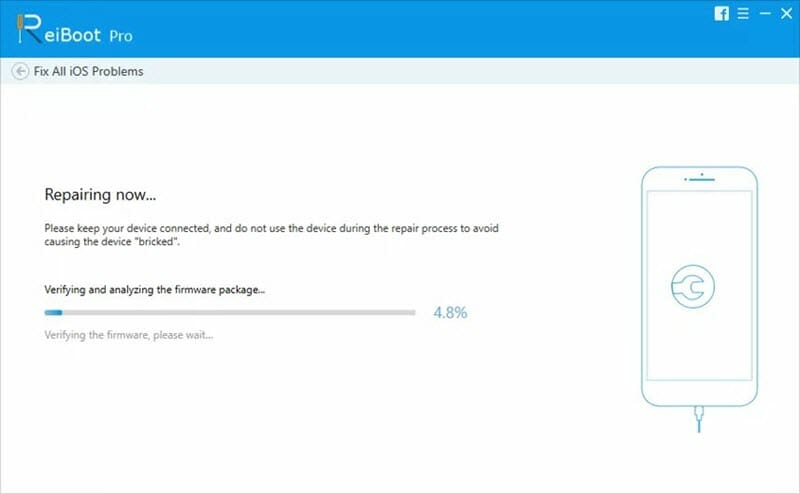
The program will notify you when the repair process is complete. You can then disconnect the device from the computer and you should be able to use the alarm without any issues.
If you don’t want to install and use third-party tool on your computer, then the following are some other troubleshooting solutions that you can try:
Tip 2: Check the Volume Level and Sound
It is possible that the alarm is going off, but the volume level is set so low that you can’t hear the alarm. To check the volume settings on your iPhone, go to Settings > Sound & Haptics and scroll down to see “Ringers and Alerts”. You can turn up the volume as high as you want by dragging the bar as far as you want.

Tip 3: Soft Reset/Reboot Your iPhone
Restarting the iPhone is one of the best ways to fix some minor problems you have on your device, including iPhone alarm not going off. To restart the device, simply hold down the power button until the power off slider appears on the screen.
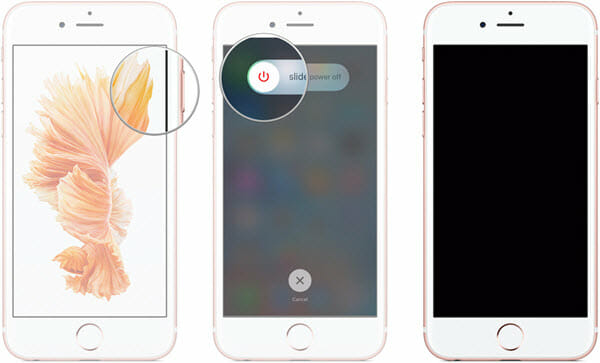
On newer iPhone models, you can turn off the device by pressing and holding the Power button and the Volume down button until you see the power off slider. Once you turn off the device, wait a few seconds and press and hold the power button to restart the device.
Tip 4: Set a Louder Alarm Sound
You need also ensure that you don’t set the alarm sound to None. This often means that the alarm is silent even when it goes off. At the same time, check if the alarm tone you are using is loud enough for you to hear the alarm when it goes off.
To do that, simply open Clock > Alarm and tap on “Edit” at the top right corner. Go to “Sound” and then choose a ringtone that you want to set as the alarm from this list.
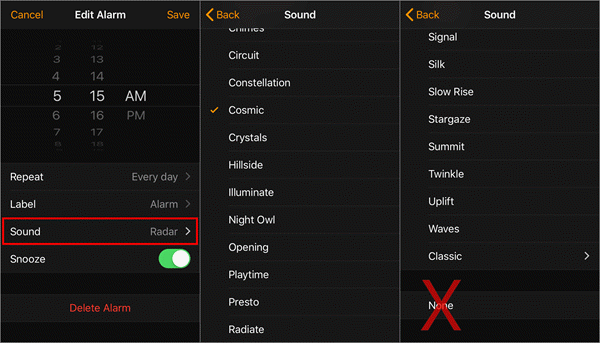
Tip 5: Check the Alarm’s Time Settings
If you are certain that the alarm tone you are using is sufficient enough for you to hear, then it is likely that the time setting is not correct. It is also possible that the alarm has not been set to repeat. This is especially true if it went off yesterday, but not today.
To check and change these settings, go to Clock > Alarm > Edit and then tap on the alarm you want to edit. Tap on “Repeat” and make sure that there is a checkmark next to the days of the week when you want the alarm to go off.
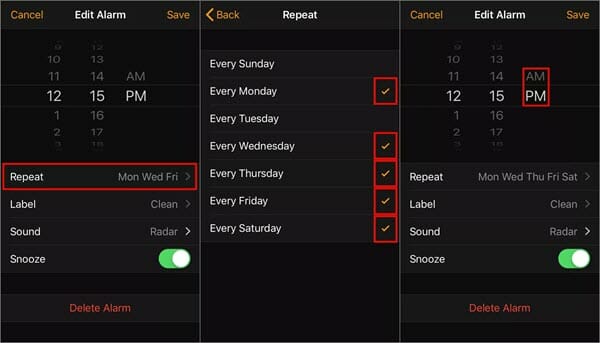
If the alarm goes off at the wrong time of the day, then it is likely that you are confusing the AM and PM. You can also check and change this in the “Edit” section of the “Alarm” settings.
Tip 6: Delete Third-party Alarm Apps
This problem can arise if you are using more than one alarm app. Third-party apps in particular, may not work so well with your device’s system settings such as when you are trying to use the system volume for the ringer on the alarm.
The best thing to do if this problem arises in a third-party app is to disable the app in question. If that doesn’t work, you should consider deleting the app completely. Once the app has been deleted, reboot the device and then try to use the stock alarm app again.
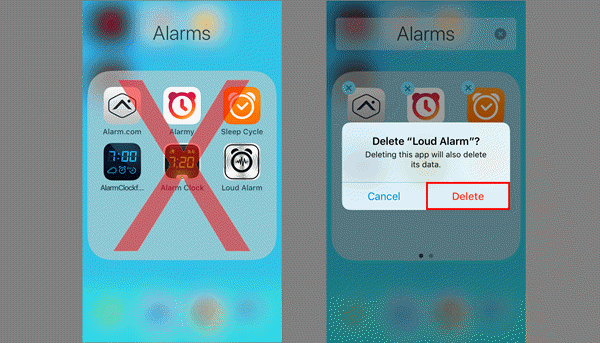
Tip 7: Disable the Bedtime Feature
If the Bedtime feature is enabled on the device, and at the Wake time on your alarm is set to the same time as another alarm, it is possible that neither app will go off because of the problem with conflicting settings.
To avoid this conflict, change the Bedtime or the regular alarm. To change the Bedtime settings, go to Clock > Bedtime and disable it or tap on the bell icon to a select a different time.
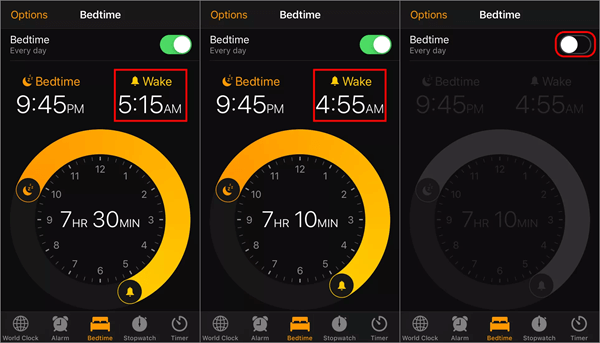
Tip 8: Reset All Settings to Fix the Alarm
Resetting all settings on your iPhone can also remove some of the software glitches that prevent the apps from working correctly. To do this, go to Settings > General > Reset > Reset All Settings, then enter your passcode to confirm the action.
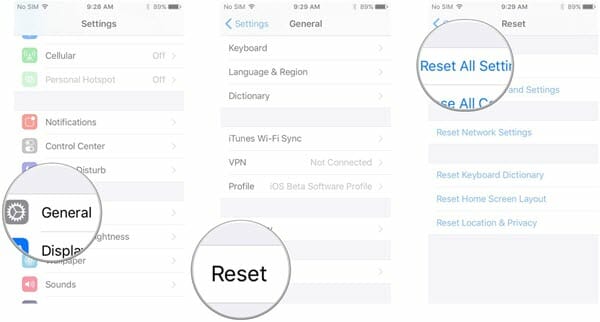
Tip 9: Restore iPhone to Factory Settings
If all the solutions above don’t work, the last resort is to restore the device to its factory settings. This solution will work because it will delete everything that has been installed on the device along with all the changes in terms of settings that you have made in the device. It will basically revert the device back to its factory settings. It is also important to note that this process will delete all the data on the device and therefore, it is important to back up all the data on the device before resetting it.
To restore the iPhone to factory settings, go to Settings > Reset > Erase All Settings and then enter your passcode when prompted. When the process is complete, you should be able to reset the device as new and set up a new alarm.
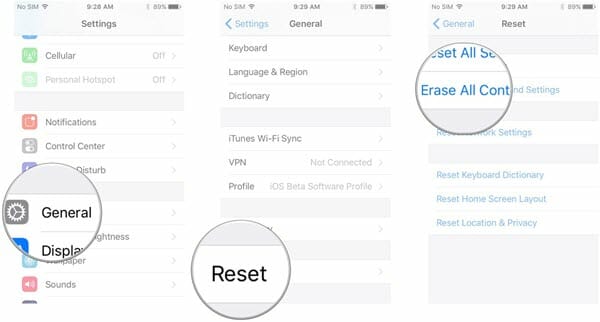
You May Also Like:
Hot Tools
Featured Posts
- 5 Free Ways to Recover Deleted Instagram Messages
- Top 5 Ways to Fix iPhone is Disabled Connect to iTunes
- 10 Best YouTube to MP3 320kbps Converter (Online & Desktop)
- 9xbuddy Not Working? 9 Best Alternatives to 9xbuddy
- Top 10 Best 4k YouTube Downloader [2023 Review]
- Top 12 Best YouTube Video Downloader Free Online for 2023
- [Fix]How to Recover Data after Factory Reset Android
- How to Recover Data from Android with Broken Screen
- 7 Tips to Fix iMessage Not Syncing on Mac [2021]
- 13 Best Ways to Fix iMessage Is Signed Out Error on iPhone[2023]
- [Fixed]iPhone Stuck on Preparing Update 2023






