When you are switching to a new Android or iPhone, you may find it is easier to move data like contacts, messages, photos, videos, etc. However, the process becomes more complicated when you want to move app data like WhatsApp from one device to another. Is there any way to do a WhatsApp data transfer between devices? iMyFone iTransfer for WhatsApp does it.
iMyFone iTransfor for WhatsApp is a great tool that designed to help you do WhatsApp transfer, backup & restore. In this review, we will look at all aspects of iTransor for WhatsApp like its features, pricing and alternatives. Read on to check out.
Part 1. What is iMyFone iTransor for WhatsApp?
iMyFone iTransor for WhatsApp is powerful program that makes it possible to directly transfer WhatsApp & WhatsApp Business data between devices even if they are running on separate platforms. If you are switching from Android to iPhone and vice versa, iTransor for WhatsApp can help you transfer all WhatsApp messages, photos, videos, and other attachments from one phone to another.
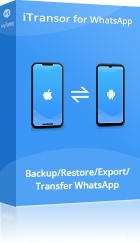
iTransor for WhatsApp is also a great solution when you need to backup WhatsApp chat history on Android/iPhone and restore the backup to any device as you need. It is a better choice than the official Google Drive and iCloud. WhatsApp backups created by iTransor will not be overwritten and can be viewed, exported, printed, or restored to devices.
Part 2. Is iTransor for WhatsApp Safe to Use?
iTransor for WhatsApp is 100% safe to download, install and use. We tested it and none of the security programs on our system flagged the application as a security threat. There is no data loss, leakage and overwritten during the WhatsApp transfer/backup/restore process. This program is developed by iMyFone – a company that is easily reachable when you have a question about the program’s function and we found that they are quite helpful.
Part 3. Is iTransor for WhatsApp Free to Use?
iTransor for WhatsApp is a premium tool, which means you have to pay to a WhatsApp transfer, backup or restore. It does come with a free trial version that has limited functions, allowing users to get a sense of how the program works before buying. And the registered version will enjoy free customer support and lifetime updates. If you’re not satisfied with the functionality, iTransor for WhatsApp also provides a 30-day money back guarantee.
You have two options when it comes to iTransor for WhatsApp pricing:
- A 1-Month plan at $29.95 that supports 5 devices.
- A 1-Year plan at $39.95 that also supports 5 devices.
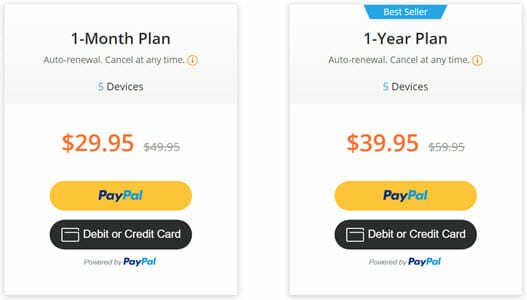
Both plans will auto-renew, but you can cancel at any time. If you would like to use this WhatsApp Transfer, Backup & Restore tool and you think that it may be a little expensive, here is a valid $10 coupon code for you:
WAPTT
Part 4. How to Use iMyFone iTransor for WhatsApp?
Despite the fact that iTransor for WhatsApp seems to do things that impossible, it is very easy to use. For example, when you need to transfer WhatsApp chats between two devices, all you have to do is connect both devices to the computer, open iTransor and the transfer will begin. Using iTransor for WhatsApp to backup, restore and export WhatsApp data is also a very simple process. The following step-by-step guide will show you how iTransfer for WhatsApp works:
- Option 1: Transfer WhatsApp
- Option 2: Backup WhatsApp
- Option 3: Restore WhatsApp
- Option 4: Export WhatsApp
Option 1: Transfer WhatsApp between iPhone and Android
Step 1: Run iTransor WhatsApp Transfer and choose “Transfer WhatsApp between Devices”, then connect your iPhone/Android devices to the computer using USB cables.
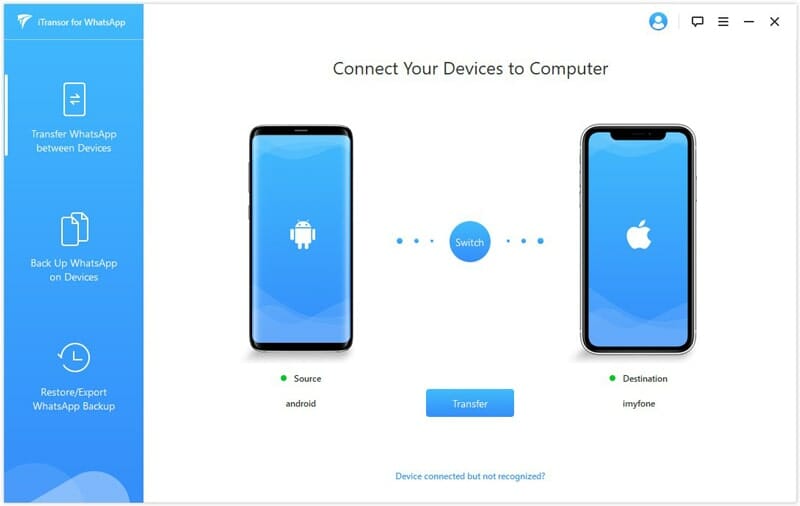
- For Android devices, it is necessary to enable USB debugging to allow the program to access the phone data.
- For iOS devices, you need unlock the device and “Trust this Computer” to allow the program to detect the device.
Step 2: Once the devices are detected and positioned correctly, click “Transfer” to start the WhatsApp transfer immediately.
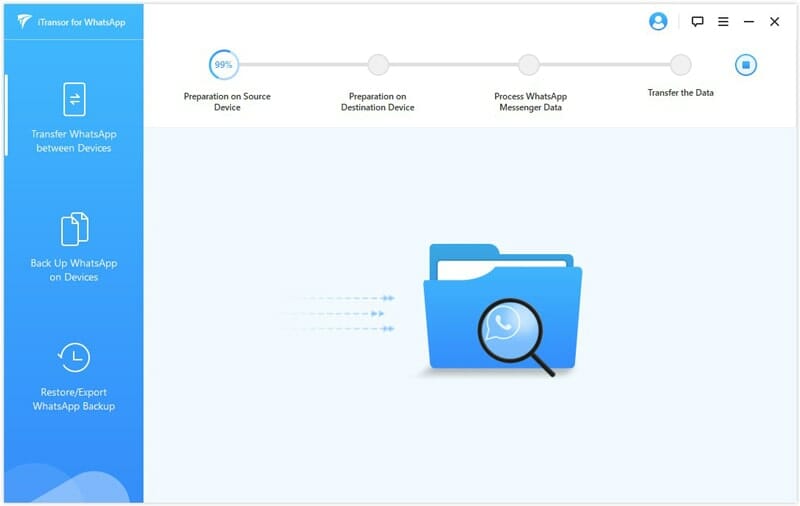
- The program will install customized WhatsApp on Android device whether it is the source or destination device.
- If the destination device is iPhone, you must disable Find My iPhone and install WhatsApp on it.
Step 3: The transfer process will be completed in a few minutes. Once it is done, you will be able to see your WhatsApp data on the destination iPhone or Android.
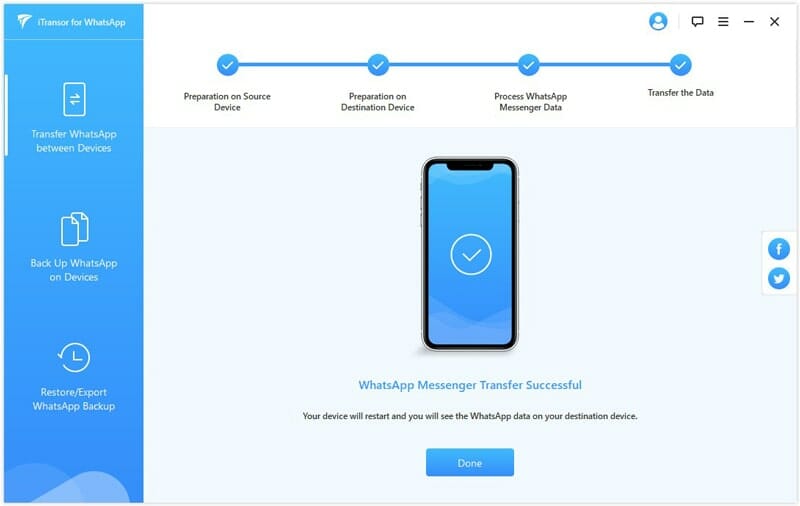
All the WhatsApp data on the destination device will be erased after the transfer. Please make a backup if needed.
Option 2: Backup WhatsApp on iPhone or Android
Step 1: Run iTransor WhatsApp Backup and choose “Back Up WhatsApp on Devices” on the left panel, then connect your Android or iPhone to the computer.
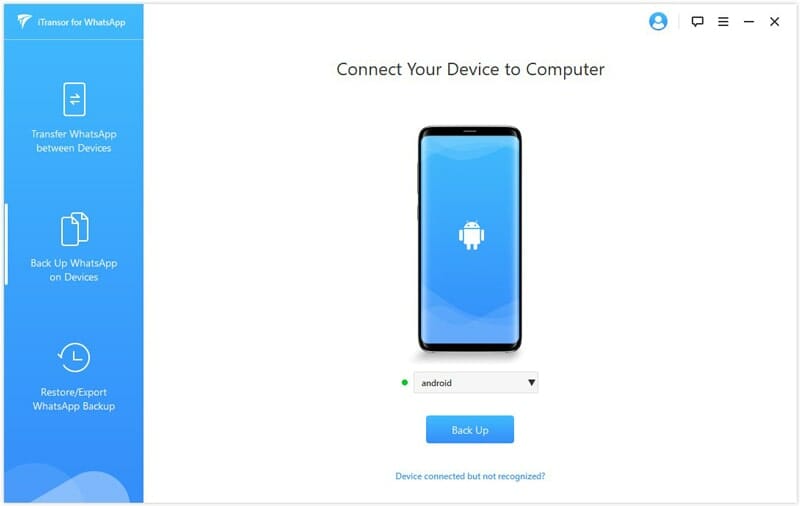
Step 2: Once the device is connected, click “Back Up” and then choose whether to back up WhatsApp or WhatsApp Business data.
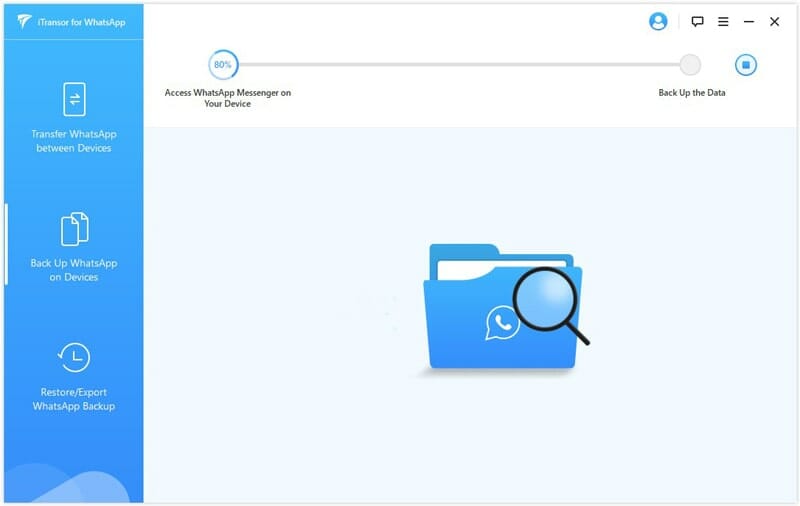
Step 3: For iPhone, just wait for the backup process to complete. For Android, to do the backup, you need follow the on-screen guide to install a customized WhatsApp on the device.

Option 3: Restore WhatsApp Backup to iPhone/Android
Step 1: Run iTransor WhatsApp Restore and choose “Restore/Export WhatsApp Backup”, then select a backup from the list and click on “Restore to Device”.
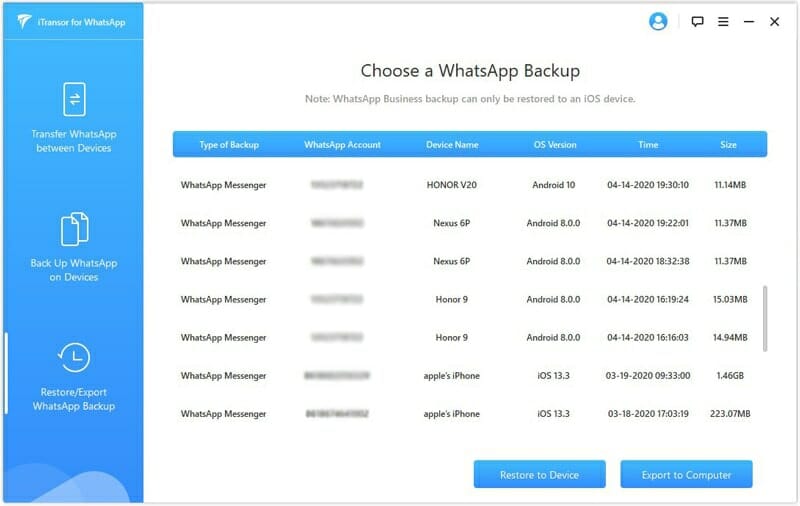
Step 2: Preview the WhatsApp backup if necessary and then connect your iPhone or Android device to the program via an USB cable.

Step 3: Click “Restore” to start the process. When the restore is finished, you will be able to check your WhatsApp chat history on your device.

- To restore backup to Android, you also need to install customized WhatsApp on the device.
- To restore backup to iPhone, ensure that you’ve installed WhatsApp and disabled Find My iPhone.
- The WhatsApp data on your device will be erased. Before the restore, you can make a backup to avoid data loss.

Option 4: Export WhatsApp Backup to HTML/CSV/XLS
Step 1: Run iTransor WhatsApp Exporter and choose “Restore/Export WhatsApp Backup” from the left panel, then select a backup from the list and click on “Export to Computer”.
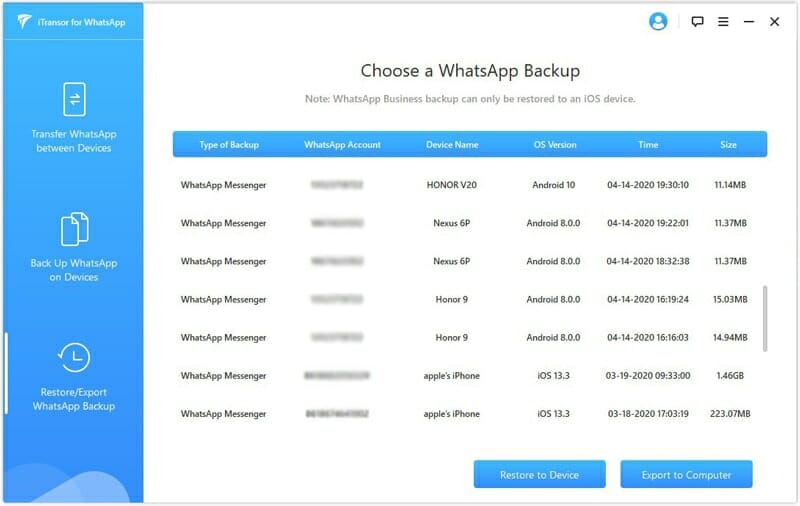
Step 2: The program will begin scanning the data in the WhatsApp backup. After the scan, you can preview and check the chats or attachments you want to export.

Step 3: iTransfer for WhatsApp allows you to export WhatsApp chats to HTML or CSV/XLS fiels. Make your choice and click on “Export”.
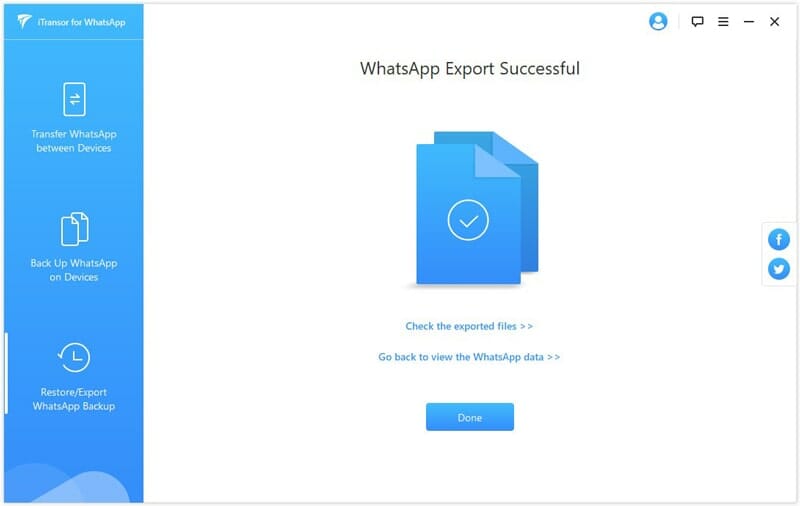
Part 5. iMyFone iTransor for WhatsApp Alternatives
While iTransor can be a useful tool, the program is still rather new to the market and you may find that there are certain problems it still needs to overcome. If it is not working, there are two alternatives you can have a try.
- Fucosoft WhatsApp Transfer provides you a simple way to transfer WhatsApp data between devices and ensures 100% success rate. Apart from WhatsApp transfer, you can also use this tool to backup WhatsApp chats, photos, videos, attachments and more on iPhone/Android to computer and restore the backup to the same or another device.
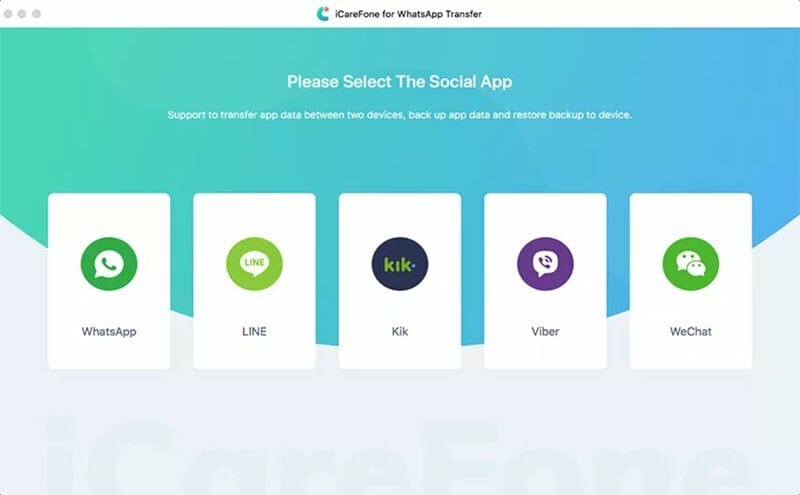
- Jihosoft WhatsMate is an all-in-one WhatsApp data manager for both Android and iOS devices. It is also very easy to operate. Some of its key features include backup & restore WhatsApp chats, recover deleted WhatsApp messages, and transfer WhatsApp files between Android and iPhone.

You May Also Like:
Hot Tools
Featured Posts
- 5 Free Ways to Recover Deleted Instagram Messages
- Top 5 Ways to Fix iPhone is Disabled Connect to iTunes
- 10 Best YouTube to MP3 320kbps Converter (Online & Desktop)
- 9xbuddy Not Working? 9 Best Alternatives to 9xbuddy
- Top 10 Best 4k YouTube Downloader [2023 Review]
- Top 12 Best YouTube Video Downloader Free Online for 2023
- [Fix]How to Recover Data after Factory Reset Android
- How to Recover Data from Android with Broken Screen
- 7 Tips to Fix iMessage Not Syncing on Mac [2021]
- 13 Best Ways to Fix iMessage Is Signed Out Error on iPhone[2023]
- [Fixed]iPhone Stuck on Preparing Update 2023






