Forgotten the passcode of your iPhone is really a troublesome situation. Your iPhone may be disabled due to too many wrong passwords attempt. You won’t be able to enter the device and let along use it to answer calls or send messages. If this happens, what should you do to fix it? Of course, you can connect the disabled iPhone to iTunes and restore the device to its factory settings. But what if iTunes doesn’t work? Don’t worry, there are still multiple methods you can use to unlock a disabled iPhone without iTunes.
In this article, we are going to show you 3 effective ways to fix a disabled iPhone without iTunes. All of these methods are 100% working and you can choose one at your convenience.
Way 1: How to Unlock a Disabled iPhone without iTunes or iCloud
If your iPhone is disabled after entering the incorrect password too many times and you don’t have access to your iTunes, Fucosoft iPhone Passcode Unlocker is what you need. This powerful iPhone unlock software allows you to unlock locked or disabled iPhone without iTunes in a few simple steps. Also, you can use it to remove Apple ID and iCloud account on iOS device without password. The program is fully compatible with the latest iOS 14/13 and works for all models of iPhone, iPad and iPod touch.
If you would like to use this iPhone Unlocking tool and you think that it may be a little expensive, here is a valid 30% coupon code for you:
LWWV7
Here’s how to unlock a disabled iPhone without iTunes or iCloud:
Step 1: Download iPhone Passcode Unlock from its official site and have it installed on your Windows PC or Mac computer. Then launch it and select “Unlock Screen Passcode” in the home screen.
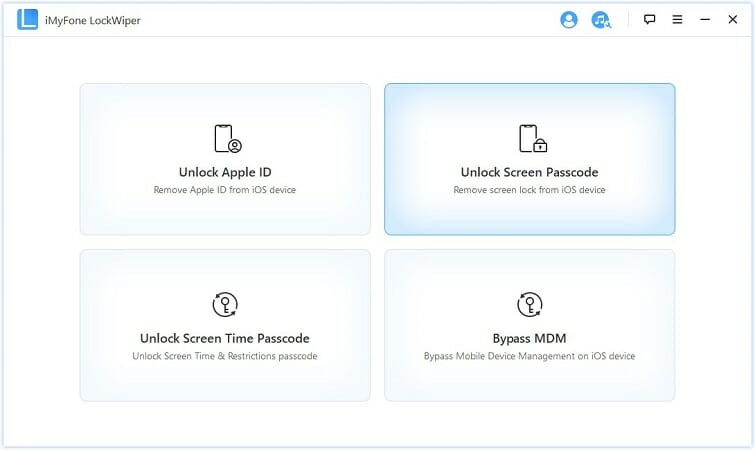
Step 2: Now use a USB cable to connect your disabled iPhone to the computer and wait for the program to detect it automatically. After that, click on “Start” to continue.
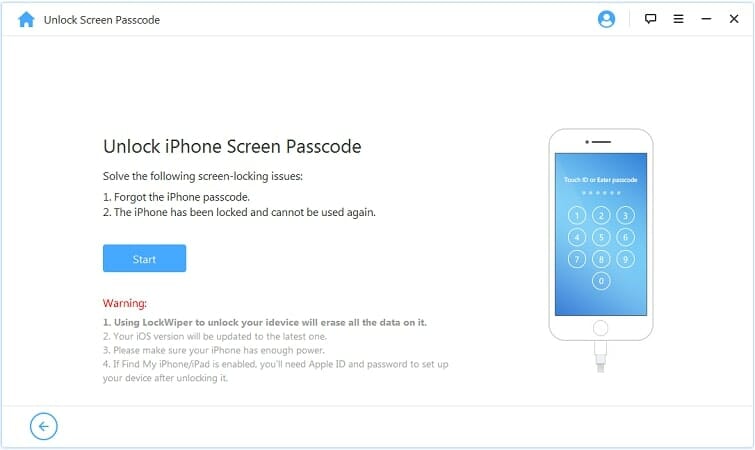
If your iPhone can’t be recognized, you can follow the on-screen steps to put it into DFU or Recovery mode to get it detected.
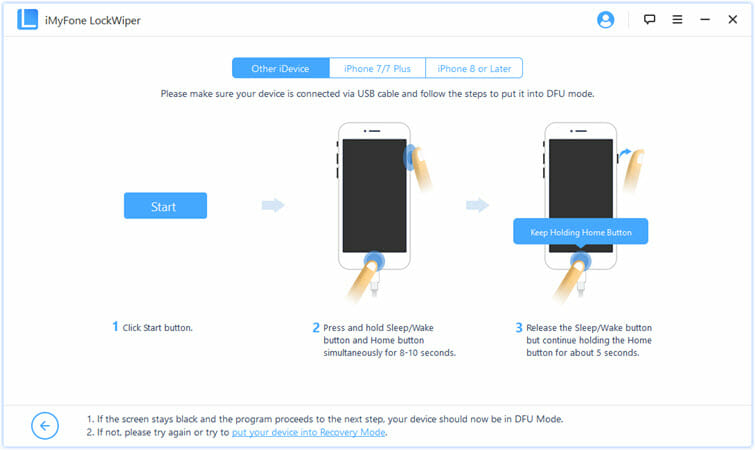
Step 3: The iPhone unlock tool will prompt you download the firmware for your iPhone. Confirm your device model and firmware version, then click “Download” to begin downloading.
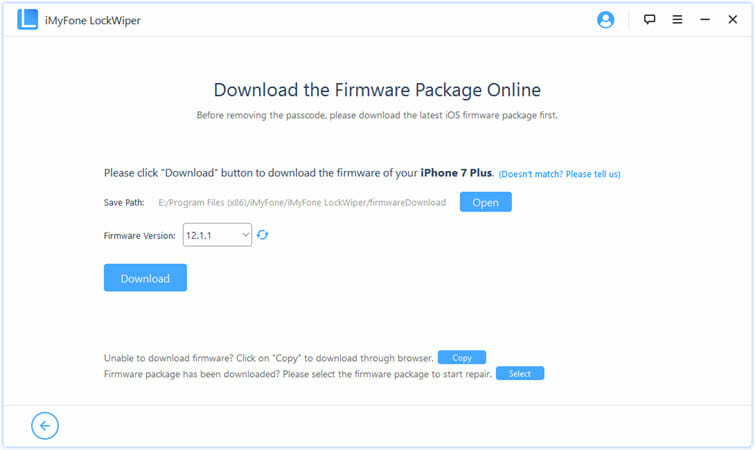
Step 4: Wait for a while to complete the download, then click on the “Start Unlock” and enter “000000” to confirm the action. Ensure your iPhone is connected to computer while unlocking.
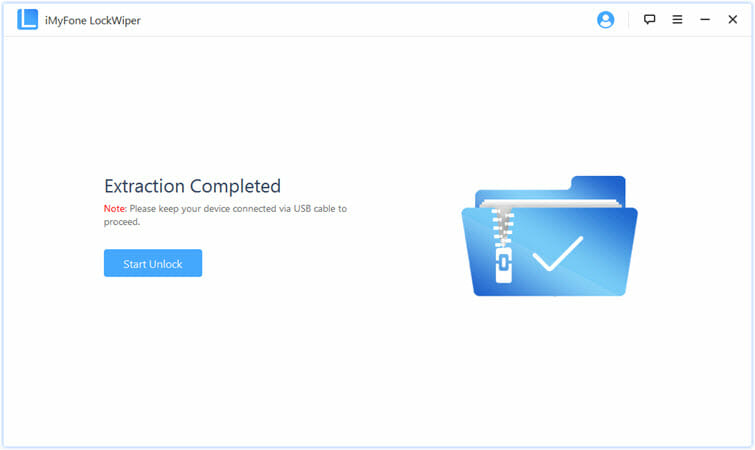
Way 2: How to Unlock a Disabled iPhone with Find My iPhone
If you do not want to unlock your disabled iPhone with the help of third-party unlock tool, you can simply make use of Apple’s Find My iPhone feature. Same as iTunes, it is also one of the most widely used methods to fix a disabled iPhone. And this is the ultimate way to rescue your iPhone if it is stolen or lost. It doesn’t require any physical access to your iPhone. You can remotely locate and reset the iPhone, wipe all the data and unlock the device with just one click.
Learn how to unlock a disabled iPhone without iTunes by following these steps:
- Visit iCloud.com from a web browser and sign in with your Apple ID and password.
- Head to the “Find My iPhone” section and tap on the “All Devices” option. You will find a list of all the devices that are linked to your Apple ID.
- Choose the iPhone that has been disabled and click on “Erase iPhone”. Confirm the selection and the device will be reset to factory settings and all data will be removed.
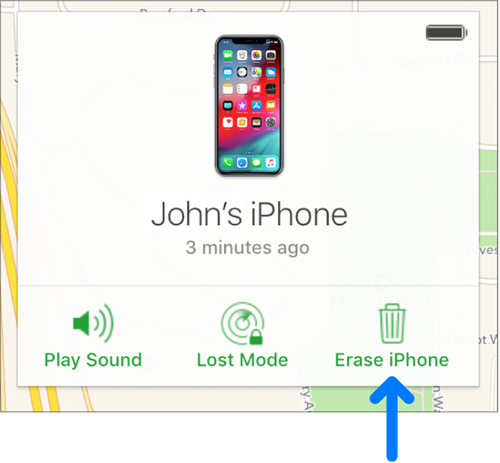
Please note that here all data on your iPhone will be removed. Therefore, if you are not willing to delete the data from your iPhone, you should refer to other solutions like iPhone Passcode Unlocker to unlock a disabled iPhone without losing data.
Way 3: How to Unlock a Disabled iPhone with Siri (iOS 8 – iOS 11)
The third way to unlock a disabled iPhone without iTunes or iCloud is using Siri. This method is making use of the loophole in iOS and it is a bit complicated to do. Moreover, it can only work with devices running on iOS 8.0 to iOS 11. So, if your disabled iPhone is running the latest iOS 14/13, this solution won’t work.
Follow the steps below to unlock a disabled iPhone using Siri:
First of all, you need to press the Home button on your iPhone to activate Siri and ask the time by saying “Hey Siri, what time is it?” or anything else.
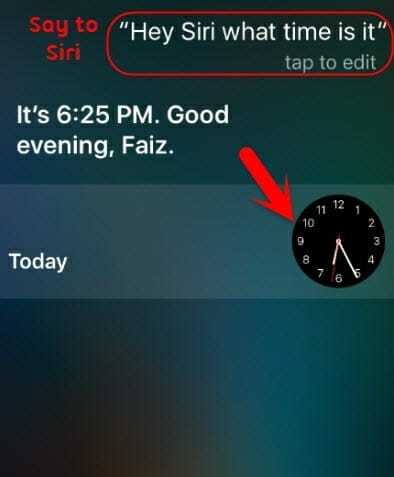
Siri will display the clock on the screen. Click on the clock icon and then open the world clock.
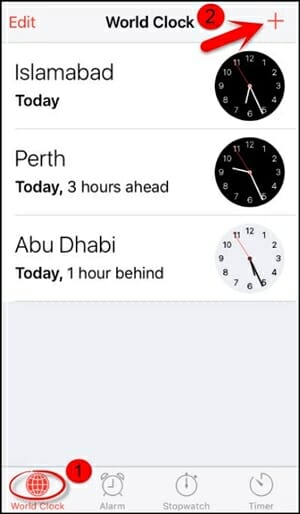
Now choose the option to add another clock in the top-right corner. Then type any city name and it will show a hover to “Select all”, click on it.
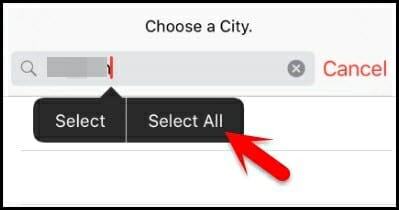
You will get various options such as cut, copy, share, define, etc. Just click on the “Share” option and select “Message”.
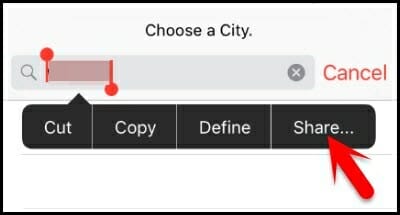
Enter anything in the “To” section, click the return button > plus icon and then choose “Create New Contact”.
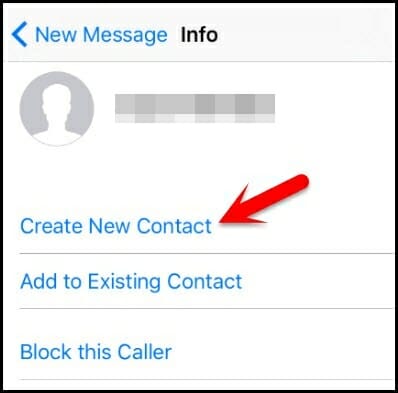
When you are creating a new contacts, click on the “Add Photo” > “Choose Photo” to open the photo gallery.
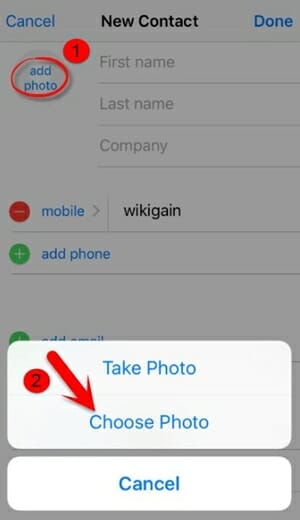
Instead of choosing a photo, you should press the Home button to exist the interface. Now your iPhone will work as normal.
To Conclude
These are the three ways you can use to unlock a disabled iPhone without iTunes. All these methods are working and you can choose any of them as per your convenience. The Siri method is just a bug in older iOS versions and won’t work to fix disabled iPhone issue in newer iOS versions. While the Find My iPhone method requires your Apple ID and password, and the procedure will completely remove all data and settings from your iPhone. Therefore, we do recommend you to try iPhone Passcode Unlocker, allowing your to unlock iPhone easily and safely, no data loss.
You May Also Like:
Hot Tools
Featured Posts
- 5 Free Ways to Recover Deleted Instagram Messages
- Top 5 Ways to Fix iPhone is Disabled Connect to iTunes
- 10 Best YouTube to MP3 320kbps Converter (Online & Desktop)
- 9xbuddy Not Working? 9 Best Alternatives to 9xbuddy
- Top 10 Best 4k YouTube Downloader [2023 Review]
- Top 12 Best YouTube Video Downloader Free Online for 2023
- [Fix]How to Recover Data after Factory Reset Android
- How to Recover Data from Android with Broken Screen
- 7 Tips to Fix iMessage Not Syncing on Mac [2021]
- 13 Best Ways to Fix iMessage Is Signed Out Error on iPhone[2023]
- [Fixed]iPhone Stuck on Preparing Update 2023






